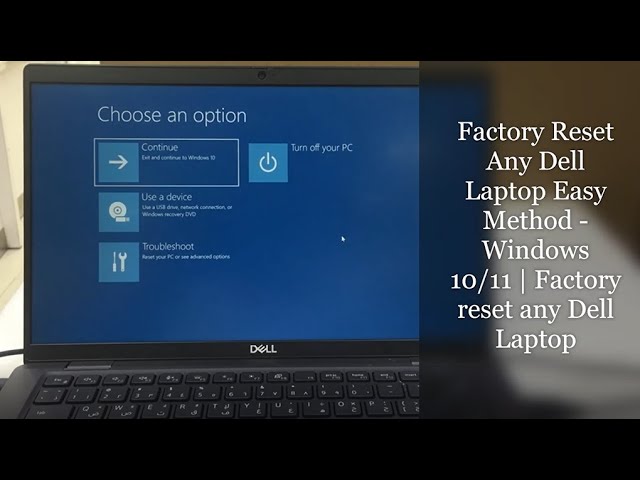Hey, thinking about resetting your Dell laptop to factory settings? Maybe it’s running slow, or you want to sell it and wipe your data clean. Whatever the reason, the process can feel tricky—especially if you’re new to this. But don’t worry. I’ll walk you through everything you need to know, including backing up your data, the reset process itself, and what to expect afterward.
Let’s dive in and make sure you don’t lose anything important or end up stuck with a laptop that’s not working the way you want.
Why Would You Reset Your Dell Laptop to Factory Settings?
Before jumping into the how, let’s talk about the why. Resetting a laptop essentially puts it back to the way it was when you first got it. All your files, apps, and settings get wiped (more on that later). It’s like giving your laptop a fresh start.
People usually reset when:
– Their laptop is acting slow or buggy
– They suspect malware or viruses
– They want to erase personal info before selling or giving it away
– They want to un-install problematic software or drivers
If any of these sound familiar, then a factory reset might just be what you need.
How Do I Back Up My Data Before Resetting?
Don’t Skip This Step!
The biggest fear here is losing your precious files. Photos, work documents, favorite playlists—you name it, it’s gone after a reset.
So, back up first.
There are several simple ways to do this:
1. Use an External Hard Drive or USB Stick
Plug in a USB drive, open your Documents, Pictures, Videos, and Desktop folders, then copy and paste the files you want saved. It’s straightforward and doesn’t require internet.
2. Back Up to the Cloud
If you have good internet, upload your files to cloud services like OneDrive, Google Drive, or Dropbox. Many Dell laptops come with OneDrive pre-installed, which syncs automatically if you enable it.
3. Use Dell Backup and Recovery Tool
Dell has its own backup tool that lets you create a system image or recovery backup, which is great if you want to restore everything, including settings and apps.
Quick Tip:
Make a list of important programs you use. After the reset, you’ll want to reinstall them. Also, keep any product keys or license info handy (think: Microsoft Office or Adobe apps).
What Are the Steps to Reset a Dell Laptop to Factory Settings?
Now, the big question: How do you do it?
Dell laptops come with a built-in recovery option, but the exact process can vary slightly depending on the model and Windows version. Let’s cover the method that works for most Dell Windows 10 and 11 laptops.
Step 1: Access Recovery Options
- Click the Start menu (that’s the Windows icon in the bottom-left corner).
- Select Settings (the gear icon).
- Click Update & Security.
- From the left sidebar, choose Recovery.
Here, you’ll see an option under Reset this PC that says Get started.
Step 2: Choose Your Reset Option
Once you click Get started, you get two choices:
- Keep my files – Removes apps and settings but keeps your personal files.
- Remove everything – Deletes all personal files, apps, and settings (full factory reset).
If you want a true factory reset, choose Remove everything.
Step 3: Decide How to Reinstall Windows
Next, Windows will ask:
- Cloud download – Downloads the latest Windows version from the internet.
- Local reinstall – Uses files already on your PC to reinstall Windows.
Choose Cloud download if you have a stable internet connection; it ensures you’re getting a fresh, updated copy. Local reinstall is quicker but might reinstall an older version.
Step 4: Additional Settings
Windows may ask if you want to clean the drive:
- Just remove my files – Faster, but less secure if you’re giving away the PC.
- Remove files and clean the drive – Takes longer but better for security.
If you’re keeping the laptop yourself, “just remove my files” is fine. Selling? Go for the cleaner option.
Step 5: Confirm and Reset
Finally, review your choices and click Reset. The laptop will restart and begin the reset process.
What to Expect: Will Resetting Delete All My Personal Files and Programs?
Yes and no.
If you picked Remove everything, all your personal files, installed programs, and settings will be wiped. It’s like starting fresh. But if you went with Keep my files, your personal documents stay while apps and settings go away.
Either way, any programs you installed yourself (like Chrome or Photoshop) will be removed. Pre-installed programs from Dell or Windows will remain.
How Long Does the Factory Reset Process Take?
It depends on a few things:
- Your Dell laptop’s model and specs (SSD vs HDD speed makes a difference).
- Whether you chose “just remove my files” or “clean the drive.”
- If you opted for cloud download, internet speed can add time.
Typically, expect 20 minutes to 1 hour. If you picked the full clean option or cloud reinstall, it could take longer—sometimes over an hour.
So, make sure your laptop is plugged in and be patient. It’ll let you know when it’s done.
What About Different Dell Models? Are There Alternative Reset Methods?
Good question. Dell has lots of models—Inspiron, XPS, Latitude, and more—and sometimes they include their own recovery tools.
Using Dell SupportAssist OS Recovery
Some newer Dell laptops come with SupportAssist OS Recovery. Here’s how to use it:
- Restart your laptop.
- During startup, repeatedly press F12 until the Boot Menu appears.
- Select SupportAssist OS Recovery.
- Follow on-screen instructions to reset.
This method is handy if Windows isn’t booting normally.
Using Recovery Partition
Dell laptops usually have a hidden recovery partition. If available, you can reset via it:
- Restart and press F8 or Ctrl + F11 as the Dell logo appears.
- Select Repair Your Computer.
- Find the option to restore factory settings.
If none of these work, you might have to use a USB recovery drive.
I’m Worried about Software or Driver Issues After Resetting
That’s a valid concern. Sometimes, after resetting, your laptop might miss some drivers or Dell-specific software.
Here’s what to do:
- Visit the official Dell Support website: Dell Drivers and Downloads.
- Enter your laptop’s service tag (usually on a sticker underneath).
- Download and install the latest drivers for your model—especially network, graphics, and chipset drivers.
- Run Windows Update to get the latest security patches.
Dell’s website also offers utilities like Dell Update that can scan your system and install missing drivers automatically.
Quick FAQ Table
| Question | Answer |
|---|---|
| Can I undo a factory reset? | No, once started, factory reset can’t be undone. Always back up first! |
| Will my Windows license be affected? | No, Windows activation stays intact after reset on Dell laptops. |
| Can I reset without logging in? | Yes, use the F12 boot menu or recovery partition methods if Windows won’t start. |
| Do I need internet to reset? | No, local reinstall doesn’t need internet, but cloud download does. |
| Will resetting fix all laptop problems? | Not always. Hardware issues won’t go away, but software problems usually do. |
Final Thoughts: Take a Deep Breath, You’ve Got This
Resetting your Dell laptop might seem daunting, but with the right prep, it’s pretty straightforward. Just remember:
- Back up your stuff first—always.
- Follow the steps carefully.
- Be patient—it takes time.
- Keep your drivers updated afterward.
If you want a fresh start or need to clear your laptop before passing it on, factory reset is a great tool.
And hey, if something feels off during the process, don’t hesitate to reach out to Dell Support or check their online forums. You’re not alone in this!
References
[1] According to Dell Official Support, resetting your Dell laptop can be done via Windows settings or recovery options built into your device. (https://www.dell.com/support/article/en-us/sln290163/how-to-reset-your-pc-to-factory-settings)
[2] Microsoft states that the “Reset this PC” feature reinstalls Windows and offers options to keep or remove personal files. (https://support.microsoft.com/en-us/windows/reset-your-pc-0fcedd70-8e62-4dfd-b126-06fa1a5a06dc)
[3] According to Laptop Mag, the factory reset process can take anywhere from 20 minutes to over an hour depending on your system and options chosen. (https://www.laptopmag.com/articles/how-to-factory-reset-laptop)
Feel free to ask if you want me to explain the backup process or help with driver updates once you’re done!