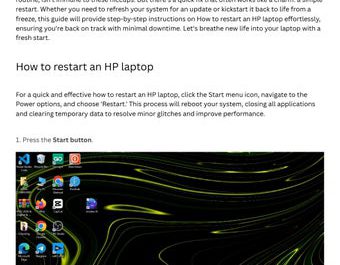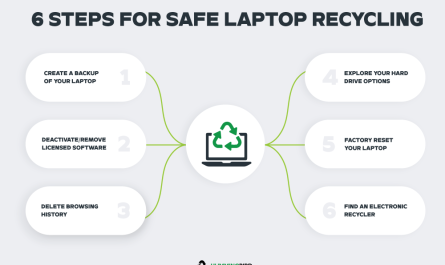Restarting your laptop sounds simple, right? But if you’re new to computers or just don’t want to mess up your work, it can feel a bit daunting. What’s the right way to restart without losing your data? What if your laptop freezes and won’t respond? Don’t worry — I’m here to walk you through everything in a clear, friendly way.
Why Restarting Your Laptop Matters
Before diving into how to restart, let’s quickly talk about why it’s important. Restarting your laptop clears out temporary files, refreshes the system, and often fixes minor glitches. It’s like giving your computer a little nap so it can perform better afterward.
How Do I Safely Restart My Laptop?
Here’s the golden rule: Always save your work before restarting. Think about it — would you want to lose that essay you’ve been writing, or the spreadsheet you just updated? Nobody does.
Step-by-Step: The Safe Restart Routine
-
Save All Your Work
Before restarting, save your documents, close applications, and make sure nothing important is left open. If you’re working in browsers, bookmark pages or save tabs. -
Use the Operating System’s Restart Option
Here’s how: -
Windows: Click the Start button (that little Windows icon in the corner), select the Power button, then choose Restart.
-
Mac: Click the Apple icon in the top-left corner, then select Restart.
-
Wait Patiently
Once you choose restart, your laptop will close all programs and reboot automatically. Don’t press any buttons or force shutdown — just let it do its thing. -
Log Back In
After restart, enter your password or PIN and continue working.
That’s it! Restart done safely without any drama.
What Are the Different Methods to Restart a Laptop?
You might be wondering: are there other ways to restart besides the usual menu options? Yes, there are a few, and each suits different situations.
1. Restart via Start Menu or Apple Menu
As mentioned, this is the safest and most common method. It ensures your system closes applications properly.
2. Keyboard Shortcut
For quick restarts, use:
- Windows: Press Ctrl + Alt + Delete, then click the Power icon and select Restart.
- Mac: Press Control + Command + Eject/Power button to restart instantly (but only if your Mac supports it).
3. Using Command Line or Terminal
Advanced users might prefer:
- Windows: Open Command Prompt and type
shutdown /rthen hit Enter. - Mac: Open Terminal and type
sudo shutdown -r now.
This method is faster but requires some tech comfort.
4. Force Restart via Power Button
If your laptop is not responding (we’ll get back to this), pressing and holding the power button for about 5-10 seconds forces a shutdown. You’ll then need to press the power button again to turn it back on.
| Method | When to Use | Pros | Cons |
|---|---|---|---|
| Start/Apple Menu Restart | Everyday use | Safe, closes programs properly | Slightly slower than shortcut |
| Keyboard Shortcut | Quick restarts | Faster than menu | Might confuse beginners |
| Command Line / Terminal | Advanced users | Scriptable and flexible | Risk of mistyping commands |
| Force Power Button Restart | Frozen or unresponsive laptops | Works when everything else fails | May cause data loss or corruption |
When Should I Perform a Restart Instead of a Shutdown?
Good question! Shutdown and restart sound similar but have different impacts.
- Restart is designed for when you want to refresh everything without completely turning off power. It closes and reopens your system quickly.
- Shutdown turns your laptop off completely, cutting power, and you have to power back on manually.
When to restart?
- After installing updates or software that requires rebooting.
- When your laptop feels slow or glitchy.
- After closing a bunch of programs and you want a fresh start.
When to shut down?
- When you won’t be using your laptop for a while (like overnight or longer).
- If you want to save battery fully by powering off.
- To completely refresh hardware components (rarely necessary).
Restarting often is better if you use your laptop daily because it clears temporary problems without waiting for full power cycles.
How to Restart a Laptop If It Is Frozen or Unresponsive
Let’s imagine you’re working on something important and suddenly — boom! — your laptop stops responding. The cursor freezes, no clicks work, and you panic a little.
Don’t worry, it happens to everyone.
Step 1: Wait a Moment
Sometimes laptops freeze momentarily. Give it 10-15 seconds; it might recover on its own.
Step 2: Try a Keyboard Shortcut
On Windows, press Ctrl + Alt + Delete — if the screen changes, use the Power icon to restart.
On Mac, try Command + Option + Escape to open the Force Quit window, then close the problematic app.
Step 3: Force Restart
If nothing responds, press and hold the power button for 5-10 seconds until the laptop shuts off completely. Wait a few seconds, then press the power button again to turn it back on.
Warning: Force restarting might cause data loss on unsaved files, or rarely, corrupt system files. But if your laptop is frozen solid, it’s often the only choice.
Step 4: Prevent Future Freezes
Once restarted, consider updating your software or running a disk check to avoid repeats.
Addressing Your Concerns: Common Pain Points
I’m worried about losing unsaved work every time I restart. What can I do?
Trust me, you’re not alone! The best way to avoid losing work is to save frequently and enable autosave features in programs like Microsoft Word or Google Docs. Also, before you restart, close your apps deliberately rather than just hitting restart out of habit.
Many apps warn you if you have unsaved work before closing — pay attention to those prompts.
I’m not sure if I’m doing the restart right. Could I break something?
Nope! Restarting is one of the safest things you can do on your laptop. Using the built-in restart options means your system closes everything properly and reboots cleanly. As long as you save your work and avoid force restarting unless absolutely necessary, you’re safe.
What if my laptop freezes and won’t respond? How can I restart without messing things up?
It’s stressful, but the safe bet is to try keyboard shortcuts first like Ctrl + Alt + Delete on Windows or Command + Option + Escape on Mac. Those usually let you close stuck apps or restart safely.
If that fails, you can force restart using the power button, but be aware of potential data loss — sometimes it’s unavoidable if the system is locked up.
Quick Restart FAQ
| Question | Answer |
|---|---|
| Can I restart my laptop without losing data? | Yes, as long as you save your work before restarting. Autosave helps too. |
| Is there a shortcut for restarting quickly? | Yes, Windows users can use Ctrl + Alt + Delete, Macs can use Control + Command + Power. |
| Why does my laptop need a restart after updates? | Updates modify system files that only take effect after rebooting your laptop. |
| How long does a restart normally take? | Usually 1-3 minutes, depending on your laptop and what’s installed. |
| Can restarting fix slow performance? | Often, yes. It clears memory and closes unnecessary processes. |
Restarting your laptop might seem trivial, but it makes a huge difference in keeping your system running smoothly. Remember to save your work, use the proper restart methods, and only force restart when absolutely necessary.
If your laptop is frequently freezing or slow even after restarts, it might be time to look into cleaning up your system or seeking professional help.
And hey, if you ever feel stuck, just take a deep breath and follow these steps. You’ve got this!
References
[1] According to Microsoft Support, restarting your PC helps clear temporary files and refresh system memory (https://support.microsoft.com/en-us/windows/restart-your-pc-7e523489-3b8b-491a-bd5d-b487db5dc8d0).
[2] Apple Support states that restarting your Mac can resolve many issues and apply software updates (https://support.apple.com/en-us/HT201262).
[3] PCMag notes that force restarting should only be used when the system is frozen, as it risks data loss (https://www.pcmag.com/how-to/how-to-force-restart-your-pc-when-it-locks-up).
If you want me to walk you through any specific restart method or troubleshoot freezes, just ask!