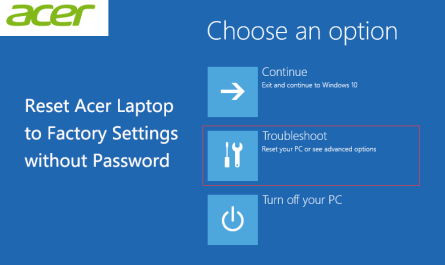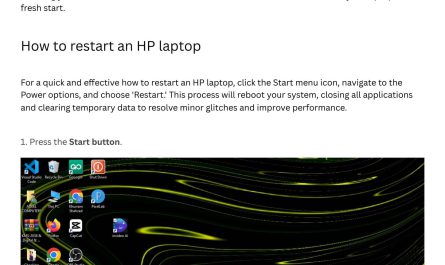Ever wanted to capture exactly what’s happening on your Dell laptop screen? Maybe you’re trying to make a tutorial, save a webinar, or just show a friend how to fix a pesky tech issue. The good news is, screen recording isn’t some complex task requiring expensive software or a degree in computer science. You can do it with tools already built into your Windows system or with free, easy-to-use programs.
In this step-by-step guide, I’ll walk you through how to start screen recording on a Dell laptop, what built-in tools you can use, handy keyboard shortcuts, and how to save and find your recordings. By the end, you’ll be ready to record your screen like a pro—even if you’ve never done it before.
Let’s dive right in!
Do Dell Laptops Have Built-In Screen Recording?
First things first: do you even need extra software to record your screen on a Dell laptop? The answer is usually no. Most Dell laptops run Windows 10 or Windows 11, which both come with built-in screen recording capabilities. This means you don’t have to scour the internet for downloads or worry about malware.
But here’s where some confusion kicks in. Many people don’t realize that Windows includes a screen recorder within the Xbox Game Bar, a tool originally designed for gamers but great for anyone who wants to capture their screen. So yes, your Dell laptop does have screen recording built-in—but you might not have noticed it yet.
Built-In Tools to Screen Record on Windows (and Dell)
The Xbox Game Bar: Your Go-To Tool for Screen Recording
The easiest way to screen record on a Dell laptop running Windows 10 or 11 is through the Xbox Game Bar. It’s a lightweight tool Microsoft baked right into Windows, and it works without needing extra downloads.
Why use Xbox Game Bar?
- It’s free and built-in—no hassle.
- You can record your entire screen or just specific app windows.
- It lets you record your voice or system audio.
- It’s easy to pause and stop recordings without interrupting your workflow.
How to Open Xbox Game Bar and Start Recording
Here’s the quick method to start recording:
-
Press Windows key + G.
This opens the Xbox Game Bar overlay. -
In the toolbar, click the Capture widget (it looks like a circle inside a square).
-
Hit the Record button (the circle icon) or press Windows key + Alt + R as a shortcut to start recording immediately.
-
When you’re done, press the same shortcut again to stop.
The recording automatically saves to your user’s Videos > Captures folder.
Note: If you don’t see the Xbox Game Bar when hitting Windows + G, it might be disabled in settings. You can turn it on by going to Settings > Gaming > Xbox Game Bar and toggling it on.
Step-By-Step: How to Screen Record on a Dell Laptop Using Xbox Game Bar
If you want a clear roadmap, here’s a detailed walkthrough:
Step 1: Enable Xbox Game Bar (if it’s not already)
- Click Start and select Settings (the gear icon).
- Go to Gaming > Xbox Game Bar.
- Make sure the toggle is switched On for “Open Xbox Game Bar using this button on a controller.”
- Also, ensure “Record game clips, screenshots, and broadcast using Game Bar” is enabled.
Step 2: Open the Xbox Game Bar
- Press Windows key + G.
- The overlay should pop up with various widgets like Capture, Audio, and Performance.
Step 3: Set up your recording preferences (optional)
- Click on the Capture window.
- Choose whether to record audio by toggling microphone on/off.
- You can also choose to record system sound.
Step 4: Start recording
- Click the Record button (a solid circle).
- Or simply press Windows key + Alt + R to start recording right away.
You’ll see a small timer on the screen showing the recording length.
Step 5: Stop recording
- Press Windows key + Alt + R again.
- Or open the Game Bar (Windows + G) and press the stop button.
Keyboard Shortcuts for Screen Recording on Dell (Windows)
If you love shortcuts (and who doesn’t?), here’s the short list you should memorize:
| Shortcut | Action |
|---|---|
| Windows key + G | Open Xbox Game Bar |
| Windows key + Alt + R | Start/stop recording |
| Windows key + Alt + M | Toggle microphone on/off |
| Windows key + Alt + PrtSc | Capture screenshot |
These shortcuts save you from clicking around and help you record quickly, especially useful when you want to capture something fast.
Saving and Accessing Your Screen Recordings
Once you’ve hit stop, where do those files go? No worries, they don’t get lost in some random folder.
By default, Xbox Game Bar saves recordings in:
C:Users[YourUsername]VideosCaptures
Or, you can find them by:
- Opening File Explorer (Windows key + E).
- Clicking Videos in the left sidebar.
- Opening the Captures folder inside Videos.
Each video is saved in MP4 format, which works with almost any video player or editing software.
What If You Don’t Have Xbox Game Bar or Want More Features?
Sometimes you might want to record more than just apps—like your whole desktop or multiple windows. Or maybe your Dell laptop is running an older version of Windows that doesn’t support Xbox Game Bar well.
No problem. Here are a few free alternatives:
1. OBS Studio (Open Broadcaster Software)
- Probably the most popular free screen recorder.
- Records screen, audio, webcam.
- More advanced, with lots of customization.
It’s a bit more complex to set up, but online tutorials make it manageable. Great for longer, professional-looking recordings.
2. ShareX
- Free, open-source.
- Good for quick recordings and screenshots.
- Lightweight and simple to use.
3. Windows 11 Snipping Tool (with screen recording feature)
Windows 11 updated the Snipping Tool to include screen recording, but it’s a bit limited and less known than Xbox Game Bar.
Common Pain Points and How to Fix Them
1. “I don’t know if my laptop can screen record”
Most Dell laptops with Windows 10 or 11 are capable. If you’re unsure, just try pressing Windows + G. If the Xbox Game Bar pops up, you’re good to go.
If nothing happens, check your Windows version by typing “winver” in the Start menu. If it’s Windows 10 or later, enable Xbox Game Bar in settings (see above).
2. “I’m confused about which tool to use”
Start with Xbox Game Bar. It’s straightforward and already there. If you outgrow it or want special effects, try OBS Studio or ShareX.
3. “I can’t find or remember the keyboard shortcuts”
Write them down or pin them on your desktop. The main one to remember is Windows key + Alt + R for starting and stopping recording quickly.
Quick FAQ
| Question | Answer |
|---|---|
| Can I record full screen or only apps? | Xbox Game Bar lets you record apps, but not the full desktop. OBS can record everything. |
| Is audio recorded automatically? | No, you need to toggle microphone and system audio settings on or off in Xbox Game Bar. |
| What file format are screen recordings saved as? | MP4, which is widely compatible with media players. |
| Can I edit my recordings? | Basic trimming can be done with Windows Photos app; for advanced editing, use software like Adobe Premiere or free editors like Shotcut. |
Wrapping It Up
Screen recording on your Dell laptop is easier than you probably think. You don’t have to download complicated software or mess with confusing settings. Just press a few keys, and you’re capturing exactly what’s on your screen.
Next time you want to save a cool tutorial, record a game, or share a step-by-step guide, remember this: your Dell laptop and Windows have your back with the Xbox Game Bar, ready to go in seconds. And if you want something more powerful, tools like OBS Studio can take you further.
So, what are you waiting for? Grab your laptop, open the Xbox Game Bar, and start recording!
References
- According to Microsoft Support, the Xbox Game Bar is the built-in screen recorder on Windows 10 and 11, designed for easy game capture but useful for any app recording. Microsoft Xbox Game Bar
- As noted by TechRadar, OBS Studio is a powerful free tool for screen capturing and streaming, ideal for users wanting more control than built-in apps. TechRadar OBS Guide
- Windows Central explains how keyboard shortcuts help you quickly start and stop recordings using Xbox Game Bar on Windows laptops. Windows Central Screen Recording
If you want me to add screenshots or specific troubleshooting advice, just let me know!