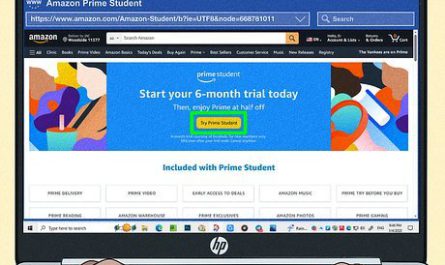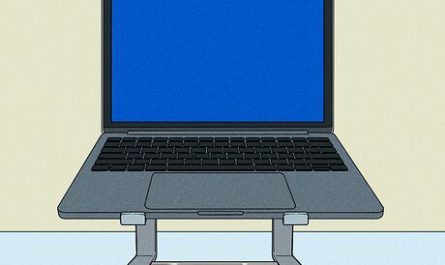How to Set Up 3 Monitors on a Laptop: A Step-by-Step Guide
So, you’ve got a laptop and you’re itching to boost your productivity with three screens. Maybe you’re juggling spreadsheets, coding, video editing, or just want an epic gaming setup. But here’s the catch: setting up three monitors on a laptop isn’t as straightforward as plugging in extra screens like you would with a desktop. Don’t worry — I’ll walk you through everything you need to know, from hardware compatibility to configuring your displays on Windows, macOS, and even Linux.
Does My Laptop Support Three External Monitors?
Before you rush out and buy extra monitors, let’s tackle the big question: can your laptop actually handle three external displays? Not all laptops are built the same.
Most laptops come with one or two video output ports—usually HDMI, DisplayPort, USB-C, or mini DisplayPort. But that doesn’t always mean you can connect three screens directly to your laptop. Here’s why:
-
GPU Limitations: Integrated graphics chips often support only one or two external displays. If you have a dedicated GPU (like Nvidia or AMD), it’s more likely you can push three or more. For example, many modern Intel integrated GPUs support up to three displays, but it varies widely by model.
-
Ports vs. Displays: Just because you have, say, two ports doesn’t guarantee you can run two external monitors in addition to your laptop screen. Sometimes, multiple ports share the same internal video output channels.
-
Check Manufacturer Specs: The easiest way to know is to look up your laptop model specifications on the manufacturer’s site. For instance, Dell and Lenovo often list the maximum number of external displays supported.
-
Use Diagnostic Tools: On Windows, tools like GPU-Z or Speccy can show your GPU capabilities. On macOS, the Apple menu > About This Mac > Displays gives some hints.
If you want to get really technical, the DisplayPort 1.4 and Thunderbolt 3 standards support multiple displays from one port via daisy chaining or hubs, but only if your laptop hardware and OS support it.
Bottom line: Many modern laptops can support three external monitors—but often with some help (like docks or adapters). Older or budget models usually top out at two.
What Hardware or Adapters Do I Need to Connect Three Monitors?
This is where things get interesting. Since most laptops don’t have three separate video output ports, you need a bit of hardware magic.
Here are your main options:
| Setup Type | Description | Pros | Cons |
|---|---|---|---|
| Multiple Video Ports | Use HDMI + DisplayPort + USB-C ports directly | Simple, plug-and-play | Rare on laptops; ports might share output |
| Docking Station | Connect to a Thunderbolt 3/USB-C dock with multiple video outputs | Clean desk, supports multiple monitors | Can be expensive; needs compatible dock |
| USB Display Adapters | Use USB-to-HDMI or USB-to-DisplayPort adapters | Works with laptops lacking video ports | Adds latency; not great for gaming/video |
| DisplayPort MST Hub | Multi-Stream Transport hub splits one DisplayPort into multiple | Efficient, supports daisy chaining | Only works with DisplayPort; needs MST support |
| External GPU (eGPU) | Connect an external GPU with multiple monitor outputs | Best performance; supports many screens | Expensive; requires Thunderbolt 3/4 support |
Example Scenario
Say you have a Dell XPS 13 laptop with just one Thunderbolt 3 port and one HDMI port. You want three external monitors plus your laptop screen. The easiest way:
-
Plug the first monitor into the HDMI port.
-
Connect a Thunderbolt 3 dock that supports two additional video outputs (like two DisplayPorts).
-
Connect your other two monitors to the dock.
That way, you’re leveraging both outputs and the dock’s internal graphics handling.
About USB Display Adapters
If you only have one video output and no dock, USB-to-HDMI adapters can be lifesavers. These adapters use the USB port (usually USB 3.0) and a DisplayLink chip inside to transmit video. They’re flexible but not perfect:
-
Great for office work, general productivity.
-
Less ideal for gaming or video editing due to latency and compression artifacts.
How Do I Configure Display Settings for Three Monitors on Different Operating Systems?
After all the hardware is sorted, setting up your displays in the OS can be a bit tricky. Each OS handles multiple monitors in its own way.
Windows 10/11
Windows has come a long way in handling multi-monitor setups.
Step 1: Connect your monitors via HDMI, DisplayPort, USB adapters, or docking station.
Step 2: Right-click the desktop > Display Settings
Here, you’ll see a graphical representation of your screens, labeled 1, 2, 3, etc.
Step 3: Identify monitors by clicking Identify — numbers will pop up on each screen.
Step 4: Arrange displays by dragging the monitor icons to match your physical setup. For example, if monitor 3 is to the left of your laptop screen, drag its icon accordingly.
Step 5: Choose display mode for each monitor
-
Extend desktop to use monitors as a big canvas.
-
Duplicate if you want the same image on two monitors (usually not needed for three different screens).
-
Use the dropdown under Multiple displays to select main display.
Step 6: Adjust resolution and scaling
Make sure each monitor runs at its native resolution for sharp images.
Troubleshooting tips:
-
If a monitor isn’t detected, click Detect in Display Settings.
-
Update your GPU drivers via Device Manager or manufacturer’s site.
-
Use PowerToys FancyZones (free from Microsoft) to create custom window layouts across monitors.
macOS (Ventura and later)
Apple laptops (MacBooks) get a bit particular about multiple displays. Recent Macs with M1 or M2 chips officially support only up to two external monitors, but there are workarounds.
Step 1: Connect your monitors through Thunderbolt 3/USB-C or use a compatible dock.
Step 2: Open System Settings > Displays
You should see all connected monitors.
Step 3: Click Display Preferences to arrange your screens
Drag and drop the blue rectangles to match your desk.
Step 4: Set main display
Drag the white menu bar to the screen you want as primary.
Important note: Apple silicon Macs are limited to two external displays officially, but DisplayLink adapters (USB-to-video) can add more screens. This requires installing DisplayLink drivers from the vendor.
Linux (Ubuntu, Fedora, etc.)
Linux setups vary widely, but here’s a general approach:
Step 1: Connect your monitors
Step 2: Open your display settings tools (GNOME users can find this under Settings > Displays).
Step 3: Detect and arrange monitors
You can drag monitors and configure resolution or orientation.
If you run into issues, you can use xrandr in the terminal:
xrandr --output HDMI-1 --auto --right-of eDP-1 --output DP-1 --auto --right-of HDMI-1
This example sets the HDMI monitor to the right of the laptop screen (eDP-1), and the DisplayPort monitor to the right of HDMI.
Tip: Check for proprietary drivers for your GPU (like Nvidia) for better multi-monitor support.
Are There Performance Impacts When Using Three Monitors on a Laptop?
Yes, running three monitors can impact your laptop’s performance, but how much depends on what you’re doing and your hardware.
-
GPU Load: Driving three screens means your graphics processor has to push more pixels. If you’re doing basic tasks (email, web browsing, documents), you probably won’t notice. But gaming or video editing across three screens can strain your GPU.
-
CPU and RAM: More screens can lead to more background processes and windows, which can tax CPU and RAM.
-
Battery Life: Running multiple monitors sucks more power. Expect your battery life to drop if you’re unplugged.
-
USB Display Adapters: Using USB-to-video adapters especially can add latency and increase CPU usage because they compress and send video via USB.
Pro tip: If you want smooth performance with three monitors, aim for a laptop with a dedicated graphics card (like Nvidia GTX or RTX series) and at least 16GB of RAM.
Common Pain Points and Solutions
| Problem | Why It Happens | What to Do |
|---|---|---|
| Laptop has only one video output port | Many laptops trade ports for thinness | Use a Thunderbolt dock or USB display adapters |
| Monitors not detected | Driver issues or incompatible adapters | Update GPU drivers; check cable and adapter compatibility |
| Display settings don’t stick after reboot | OS or driver glitches | Use manufacturer’s display management software if available |
| High latency with USB adapters | USB bandwidth and compression delays | Use direct video outputs if possible; reduce resolution |
| macOS M1 supports only two external displays | Hardware or OS limit | Use DisplayLink adapters with drivers |
If you run into trouble, forums like Reddit’s r/Monitors or your laptop’s support page can be gold mines.
Final Thoughts
Setting up three monitors on a laptop can seem like a daunting puzzle but is totally doable with the right gear and patience. Start by confirming your laptop’s capabilities, pick the right hardware—docks or adapters—and then carefully configure your display settings.
If you’re a power user who needs multiple screens daily, investing in a good Thunderbolt dock or even an external GPU setup might save you headaches and improve performance.
And hey, don’t forget to enjoy your new multitasking beast once it’s all set up. The extra screen real estate is a productivity game-changer.
FAQ
Q1: Can I use my laptop screen plus three external monitors?
A: Most laptops support a total of three displays including the built-in screen, but check your laptop’s GPU specs to be sure.
Q2: Are USB-C hubs good for three monitors?
A: Some USB-C hubs support dual 4K displays, but three is less common. You’ll likely need a Thunderbolt 3 dock or multiple adapters.
Q3: Will running three monitors damage my laptop?
A: No, but your laptop might run hotter and use more power. Make sure your laptop has good ventilation.
Q4: Can I mix different size and resolution monitors?
A: Yes. Just arrange and scale them properly in display settings for comfortable use.
References
- According to Intel’s official specs, Intel UHD Graphics 620 supports up to three displays total (including the integrated panel) Intel Ark.
- DisplayLink Technologies explains how USB adapters work and their limitations DisplayLink.
- Apple’s official support page details M1 Mac external display limits and workarounds Apple Support.
- Microsoft’s guide for multiple monitor setup in Windows 10/11 Microsoft Support.
If you want me to help with specific laptop models or brands, just ask! Setting up multiple monitors is easier than it looks once you know what you need.