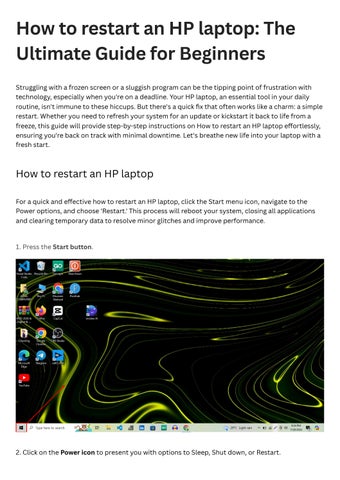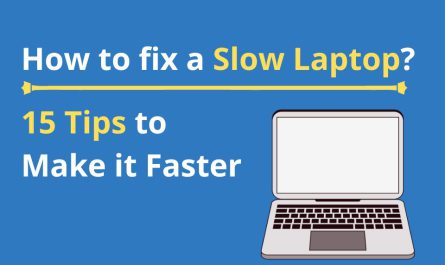If you’re new to HP laptops or even just unfamiliar with the ins and outs of shutting down your device correctly, you’re not alone. It might sound simple—just click a button, right? But sometimes, the process can get confusing, especially when your laptop freezes or doesn’t respond the way it should. In this guide, I’ll walk you through everything you need to know to shut down your HP laptop properly, safely, and quickly. We’ll cover all the usual methods, keyboard shortcuts, what to do if your laptop is frozen, and even the risks of force shutting down.
Ready? Let’s dive in!
Different Methods to Properly Shut Down an HP Laptop
Okay, first things first. When it comes to shutting down your HP laptop, there are several ways to do it. Most of them are straightforward and safe, but knowing your options helps in case one way doesn’t work for you.
Method 1: Using the Start Menu (The Most Common Way)
This is probably the method you’ve seen or used before.
- Click the Start button at the bottom-left corner of your screen (the Windows logo).
- Select the Power icon.
- Click Shut down from the options.
This shuts down your laptop fully, closing all programs and powering off.
Method 2: Using the Power Button (Soft Shutdown)
Did you know the physical power button on your HP laptop can shut down your device too? But it’s a bit different depending on your settings.
- Press the power button once (don’t hold it down). Most HP laptops are set to perform a “soft shutdown” when you do this, which is the same as clicking “Shut down” via Windows.
If your laptop sleeps or hibernates instead, you can change this behavior:
- Go to Control Panel > Hardware and Sound > Power Options > Choose what the power buttons do.
- Set “When I press the power button” to Shut down.
This way, a quick press turns off your laptop safely.
Method 3: Using the Windows Security Screen
If you want a slightly different route:
- Press Ctrl + Alt + Delete on your keyboard.
- Click the Power icon at the bottom-right corner.
- Choose Shut down.
It’s handy if your Start menu is glitchy.
Method 4: Shutting Down via Command Prompt or Run Window
For those who like shortcuts, here’s a trick:
- Open Command Prompt or press Windows + R to open Run.
- Type
shutdown /s /t 0and hit Enter.
Your laptop will shut down immediately. This method is quick but probably less used by beginners.
How to Shut Down Your HP Laptop if It’s Unresponsive or Frozen
Now, here’s where things get tricky. What if your laptop freezes? You click shut down, but nothing happens. You’re stuck staring at a frozen screen or spinning cursor. Annoying, right?
Step 1: Wait a Minute (Patience Pays Off)
Sometimes, the laptop is just busy. Maybe an app is processing or Windows is updating. Wait 1-2 minutes to see if it recovers.
Step 2: Use Ctrl + Alt + Delete
If waiting doesn’t help, try pressing Ctrl + Alt + Delete. This will bring up the security screen. From there:
- Click the Power icon (bottom-right).
- Select Shut down or Restart.
Sometimes, that breaks the freeze and lets you shut down normally.
Step 3: Force Shutdown with the Power Button (Last Resort)
If nothing’s working, hold down the power button for about 5-10 seconds until the screen goes black.
Important: This is called a “hard shutdown.” It cuts power abruptly.
What’s Actually Happening Here?
Holding the power button bypasses the Windows shutdown process and immediately turns off power to the laptop. It’s like pulling the plug on a desktop PC, except you’re just pressing a button.
But you should only do this when absolutely necessary.
Are There Any Risks to Force Shutting Down an HP Laptop?
You might be wondering—Is this going to mess up my laptop? Well, yes and no.
Potential Risks Include:
- Data Loss: If you have unsaved work open in Word, Excel, or any app, it will be lost.
- File System Corruption: Sometimes the operating system is writing to the disk. Interrupting this can cause files to become corrupted or even stop Windows from booting properly.
- Hardware Stress: Repeated hard shutdowns may put strain on components over time, though this is less common.
But here’s the thing: one or two force shutdowns aren’t going to fry your laptop. It’s designed to handle the occasional power loss.
Still, you want to avoid making it a habit.
Keyboard Shortcuts to Shut Down Your HP Laptop Quickly
If you’re into saving time, there are a few keyboard shortcuts to shut down your HP laptop fast.
Shortcut 1: Alt + F4 on Desktop
- Minimize or close all apps to get to the desktop.
- Press Alt + F4.
- Select Shut down from the dropdown menu.
- Press Enter.
It’s a quick way to trigger the shutdown dialog.
Shortcut 2: Ctrl + Alt + Delete
We touched on this already, but it’s worth repeating:
- Press Ctrl + Alt + Delete.
- Hit the Power icon.
- Choose Shut down.
Shortcut 3: Windows Key + X, then U, then U Again
This is a bit of a combo move:
- Press Windows key + X to open the Quick Access Menu.
- Press U for the “Shut down or sign out” menu.
- Press U again to shut down.
It sounds complicated but takes just a couple of seconds once you get the hang of it.
Troubleshooting: Finding the Shutdown Option When It’s Missing
If you ever open the Start menu and can’t find the Shut down button, don’t panic. It happens sometimes. Here’s what you can do:
- Make sure you’re logged in with an account that has shutdown privileges (e.g., not a guest or limited user).
- Some HP laptops come with proprietary software that might interfere with the default Windows shutdown options. Try closing or uninstalling any unusual HP utilities temporarily.
- Use the keyboard shortcuts above (Windows key + X, then U, then U) to bypass the menu.
FAQ: Quick Answers to Your Shutdown Questions
| Question | Answer |
|---|---|
| Why won’t my HP laptop shut down normally? | It could be a frozen app or system update. Try Ctrl + Alt + Delete to force shutdown or restart. |
| Can I press the power button to turn off my laptop? | Yes, but a quick press (not hold) usually triggers a safe shutdown, depending on settings. Holding forces a hard shutdown. |
| What if I lose unsaved work after forced shutdown? | Unfortunately, unsaved work is lost, so save often. |
| Does shutting down regularly help my laptop? | Yes, it clears memory and can improve performance. |
| How do I prevent freezing? | Keep your OS updated, avoid too many apps open, and scan for malware regularly. |
Final Thoughts
Shutting down your HP laptop might seem like a small thing, but getting it right keeps your machine healthy and your data safe. Always try to shut down through Windows or the power button’s soft press first. If your laptop freezes, give it a moment, then try Ctrl + Alt + Delete before jumping to a hard shutdown with the power button.
And hey, don’t stress about the occasional forced shutdown. Just don’t make a habit of it, and always save your work regularly.
If you want to get more comfy with your laptop, play around with keyboard shortcuts and tweak your power button behavior to suit how you work best. Soon enough, shutting down your HP laptop will be second nature.
References
[1] According to HP Support (https://support.hp.com/us-en/document/c01686389), the power button can be customized to shut down, sleep, or hibernate your laptop depending on settings.
[2] According to Microsoft Support (https://support.microsoft.com/en-us/windows/shutdown-windows-10-7c4a10c7-799b-4d7f-bcee-1a5ce4a76a08), force shutting down your PC can cause data loss or corruption but is safe in emergency situations.
[3] According to Lifewire (https://www.lifewire.com/keyboard-shortcuts-shut-down-windows-4582467), keyboard shortcuts like Alt + F4 or Windows + X help you shut down Windows laptops quickly.
If you have more questions or want tips on maximizing your HP laptop experience, just ask. I’m always here to help!