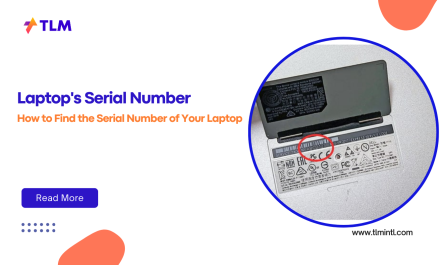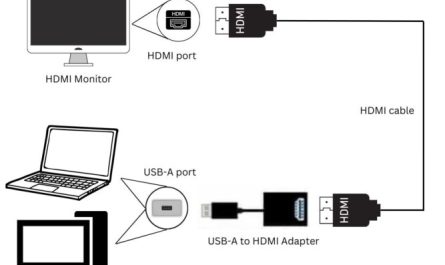Hey, ever been in the middle of something important on your laptop, and it suddenly feels like a mini heater? Or worse, your laptop slows down to a crawl or just shuts off without warning? Yeah, overheating is the culprit here — and it’s super frustrating.
But don’t worry. Whether you’re a total newbie or just tired of your laptop acting up, I’ve got you covered. We’ll break down why laptops overheat, how you can keep yours cool while using it, the best cooling gadgets out there, and even how to clean your laptop safely (without pulling your hair out). Ready? Let’s dive in.
What Causes a Laptop to Overheat?
Before we jump to solutions, it helps to know what’s heating up your laptop in the first place.
1. Intense Processor and Graphics Work
Your laptop’s CPU and GPU are like tiny engines. When you’re gaming, streaming high-res videos, or running heavy software (hello, video editors!), they work overtime and produce heat. It’s like revving your car’s engine at full throttle.
2. Poor Ventilation and Dust Build-Up
Have you noticed your laptop always sitting on soft surfaces like your bed or couch? That traps heat because vents get blocked. Inside, dust accumulates on fans and heat sinks, acting like insulation and preventing heat from escaping.
3. Dried-Up Thermal Paste
Thermal paste is that gooey stuff between your CPU/GPU and their heat sinks. Over time, it dries out, losing its ability to transfer heat efficiently. This is especially common if the laptop’s a few years old.
4. Faulty or Weak Fans
Fans keep things cool by moving hot air out. If your fan is faulty, noisy, or running slow, heat will build up fast — and performance will tank.
5. High Ambient Temperatures
Using your laptop in a hot room or direct sunlight? That heat has nowhere to go and your laptop will struggle to keep cool.
How Can I Prevent My Laptop from Overheating During Use?
Alright, now that you know the why, let’s get practical. Here’s what you can do while using your laptop to keep things chill.
1. Use Your Laptop on Hard, Flat Surfaces
It’s tempting to plop your laptop on a blanket or your lap, but this blocks airflow. Instead, use a desk, table, or a lap desk with ventilation holes. This keeps vents unobstructed for smoother air circulation.
2. Avoid Running Too Many Programs at Once
Multitasking is great, but your laptop can only handle so much. Running tons of apps or browser tabs simultaneously forces the CPU and RAM to work harder and heat up. Try to close what you don’t need.
3. Adjust Power Settings to Balance Performance and Heat
Most laptops come with power profiles (like “High Performance” or “Power Saver”). If you’re just browsing or writing emails, switch to a balanced or power saver mode to reduce heat generation.
On Windows, this is under Control Panel > Power Options. On Macs, check Energy Saver in System Preferences.
4. Manage Your Laptop’s Environment
Try not to use your laptop in blazing hot rooms. If the air is warm and still, the laptop will struggle to cool itself. You can even use a fan to circulate air in your workspace.
5. Keep Your Operating System and Drivers Updated
Sometimes, overheating can stem from software bugs or poor hardware control. Manufacturers often release updates improving fan control and power management. So, regularly update your OS and drivers.
What Are the Best Cooling Accessories for Laptops?
If you want to take things up a notch, cooling accessories can help. Here are some of the best options, from simple to more involved.
| Accessory Type | Description | Ideal For | Price Range |
|---|---|---|---|
| Cooling Pads | Pads with built-in fans that sit under your laptop to boost airflow. | Everyday users, gamers | $20 – $50 |
| Laptop Stands with Ventilation | Elevate your laptop to improve air circulation passively. | Office workers, writers | $15 – $40 |
| External Fans | USB-powered fans that blow air directly at your laptop. | Budget-conscious users | $10 – $25 |
| Thermal Paste Kits | For applying fresh thermal paste inside the laptop. | Advanced users, DIY enthusiasts | $5 – $15 |
Cooling Pads are the go-to solution for many. They’re affordable, easy to use, and effective. I personally recommend one with dual fans and adjustable fan speeds. Plus, some even have extra USB ports, doubling as a hub.
Just a heads up: thermal paste replacement is a bit more advanced and requires opening your laptop, so don’t dive in unless you’re comfortable with hardware or have a guide ready.
How Do I Clean My Laptop to Reduce Overheating?
Cleaning your laptop is one of the best ways to reduce overheating, but it’s also the scariest for many folks. “What if I break something inside?” — I get that. But with some patience and care, it’s doable.
Step 1: Gather Your Tools
You’ll need:
- A small Phillips-head screwdriver (usually size #0 or #00)
- A can of compressed air (from office supply or electronics store)
- A soft brush (like a tiny paintbrush or makeup brush)
- Isopropyl alcohol (70% or higher) and cotton swabs (optional, if replacing thermal paste)
Step 2: Power Down and Unplug
Turn off your laptop completely. Remove the charger and, if removable, the battery. Safety first!
Step 3: Open the Back Panel
This can vary widely depending on your laptop model. Some have easy-access panels; others require removing the entire bottom cover.
If you’re unsure, check your laptop’s service manual or look for a video tutorial online by typing your model’s name + “disassemble” on YouTube.
Pro tip: Keep track of screws by placing them on a piece of tape or in a small container.
Step 4: Blow Out the Dust
Use short bursts of compressed air to blow dust out of the fans, vents, and heat sinks. Hold the fan blades in place with a finger so they don’t spin wildly and get damaged.
Don’t blow the dust deeper inside — just aim for the obvious buildup.
Step 5: Brush Away Remaining Debris
Use your soft brush to gently clean stubborn dust stuck on blades and surfaces.
Step 6 (Optional): Replace Thermal Paste
If you’re comfortable, clean off the old thermal paste from the CPU/GPU chips with a cotton swab dipped in isopropyl alcohol. Then, apply a pea-sized amount of new thermal paste and reattach the heat sink.
This step can drastically improve cooling but requires patience and precision.
Step 7: Reassemble and Test
Put everything back together carefully. Boot up your laptop and see if it’s running cooler or quieter.
Bonus: FAQ About Laptop Overheating
| Question | Answer |
|---|---|
| Is it normal for laptops to get warm? | Yes! Some warmth is normal, but extreme heat and loud fan noise mean trouble. |
| Can software help reduce overheating? | Yes, apps like HWMonitor or SpeedFan can monitor temps and fan speeds. |
| Should I use a laptop cooling pad all the time? | It’s not mandatory but great during heavy use or gaming sessions. |
| How often should I clean my laptop? | Aim for every 6-12 months, or sooner if you have pets or a dusty environment. |
| What if my laptop still overheats after cleaning? | Could be hardware issues; consider professional repair or replacing thermal components. |
Wrapping It Up: Keep Calm and Cool Your Laptop
Look, overheating is annoying but totally fixable. Most of the time, a little TLC — like using hard surfaces, closing unused apps, and cleaning out dust — makes a huge difference.
If you’ve tried everything and your laptop still feels like it’s about to launch into orbit, it’s a good idea to get it checked out by a professional. Sometimes, faulty hardware or fan replacements are the real fixes.
Just remember: your laptop isn’t a summer grill! Treat it well, and it’ll serve you better and longer.
References
[1] According to HP, laptops can slow down and shut off unexpectedly when internal temperatures exceed safe limits: https://support.hp.com/us-en/document/c02222156
[2] Microsoft advises users to keep vents unobstructed and use laptops on flat surfaces to prevent overheating: https://support.microsoft.com/en-us/windows/
[3] Intel explains the importance of thermal paste in effective heat transfer between processor and heat sink: https://www.intel.com/content/www/us/en/support/articles/000005761/processors.html
[4] According to TechRadar, laptop cooling pads can reduce temperatures by up to 10-15 degrees Celsius: https://www.techradar.com/news/best-laptop-cooling-pad
[5] iFixit provides detailed laptop cleaning and maintenance guides for beginners: https://www.ifixit.com/Guide/Laptop+Cleaning/
If you want, I can also help you pick the best cooling pad for your laptop model. Just let me know!