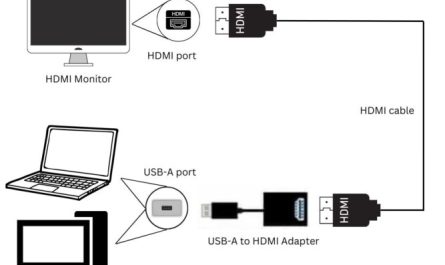If you’ve just got a brand new HP laptop or are dusting off an older model, you might be wondering, “How do I even turn this thing on?” Or maybe, you’ve hit the power button, and nothing happens—which can be super frustrating. Don’t worry, you’re definitely not alone. In this guide, I’ll walk you through everything you need to know about turning on your HP laptop, where to find that sneaky power button, what to do if it won’t start, and whether you need to plug it in first.
So, grab your laptop, and let’s get it powered up!
Where Is the Power Button on an HP Laptop?
You’d think finding the power button would be easy, but HP laptops come in all shapes and sizes, and the button placement can throw you off.
Common Power Button Locations
-
Above the keyboard: On many HP models, especially the Pavilion and Envy series, the power button is a small circular or oval-shaped button located just above the keyboard on the top right corner. Sometimes it’s integrated into the keyboard area, and sometimes it’s a standalone button.
-
Side edges: For some ultra-thin or convertible HP laptops (like the Spectre x360), the power button may be on the side of the device, often on the right edge near the volume buttons.
-
Near the hinge: Some older models or business laptops like the HP EliteBook place the power button near the hinge, either on the keyboard deck or the side.
How to Recognize the Power Button
Look for an icon that looks like a circle with a vertical line through the top (⏻)—this is the universal symbol for power. On HP laptops, it might be hard to spot because the buttons are sometimes flush with the surface and without much contrast.
Pro tip: If you’re struggling, check the user manual or HP’s support website specific to your model. For example, HP’s official guide notes that “the power button is usually located at the top right of the keyboard or on the side of the notebook”[1].
How Do I Properly Turn On My HP Laptop for the First Time?
Alright, you found the power button—congratulations! Now what? Turning on your HP laptop for the first time should be straightforward, but there are a few steps to follow to make sure everything goes smoothly.
Step 1: Prepare Your Laptop
- Unbox your laptop carefully. Remove all packaging materials and any protective films.
- Find the charger. You’ll want to charge your laptop before the first use or at least have it plugged in, but more on that later.
- Place your laptop on a flat, stable surface. Avoid soft surfaces like a bed or pillow, which can block ventilation.
Step 2: Connect the Charger (Recommended)
While it’s not absolutely necessary to connect the charger to turn on your HP laptop, it’s a good idea, especially when starting it for the first time. Laptops often come with minimal battery charge from the factory. Plugging in ensures you won’t have your session interrupted because of a dead battery.
Step 3: Press the Power Button
- Press and release the power button once.
- You should see the screen light up, and the HP logo or a startup screen should appear.
- On some models, the keyboard might light up, and you’ll hear the fan start running.
Step 4: Follow On-Screen Setup Instructions
The first time you turn your laptop on, it will guide you through initial setup steps, like selecting your language, connecting to Wi-Fi, and setting up your user account.
If you’re connected to the internet, your HP laptop might also download important updates during this phase.
What Should I Do If the HP Laptop Does Not Turn On?
Sometimes, pressing the power button feels like shouting into the void—nothing happens. No lights, no sounds, no sign of life. If that happens, don’t panic! There are several troubleshooting steps you can try.
Step 1: Check the Power Supply
- Is your charger plugged in? Make sure the charger is connected to both the laptop and a working outlet.
- Is the charging light on? Most HP laptops have a small LED that turns on when charging. If that light doesn’t come on, try a different outlet or charger.
Step 2: Perform a Hard Reset
Sometimes the laptop might be frozen or stuck in a state that prevents startup.
- Disconnect the charger.
- Remove any external devices (USB drives, external mouse).
- Press and hold the power button for about 15 seconds to drain residual power.
- Reconnect the charger and try turning it on again.
Step 3: Check the Battery
If your laptop’s battery has been dead for a long time or is faulty, it might prevent startup.
- Try turning on the laptop with the charger plugged in.
- If it still doesn’t turn on, consider removing the battery (if it’s removable) and then powering on with just the charger connected.
Step 4: Listen for Beeps or Look for Indicator Lights
Some HP laptops use beep codes or flashing lights to indicate specific hardware problems. If you hear a series of beeps or see blinking lights, note the pattern and check HP’s support site for what those signals mean.
Step 5: Seek Professional Help
If none of the above steps work, it could be a hardware failure like a bad motherboard, RAM issue, or faulty power button. Contact HP support or visit a certified technician.
Is It Necessary to Connect the Charger Before Turning On the Laptop?
This is a common question: “Do I have to plug in my HP laptop before turning it on?”
The short answer: No, but it’s a good idea.
Here’s why:
- Battery levels vary. Your laptop’s battery might have just enough juice to power on but not enough for the initial setup or software updates.
- Avoid surprises. You don’t want your laptop to shut down halfway through setting up Windows or installing updates.
- Battery care. Starting with some charge helps keep your battery healthy.
That said, some HP laptops come with batteries that are almost empty. So, plugging in the charger before the first power-on session is recommended.
Troubleshooting Table: Common Issues When Turning On HP Laptops
| Problem | Possible Cause | What to Do |
|---|---|---|
| No lights or sounds | No power supply or dead battery | Check charger connection and outlet; try hard reset |
| Power button hard to find | Model-specific button location | Consult manual; look for power icon ⏻ on keyboard or edges |
| Laptop turns on but no display | Screen or hardware issue | Try external monitor; seek professional help if persists |
| Laptop restarts continuously | Software or hardware glitch | Boot into safe mode; contact support if unresolved |
| Charging light off when plugged in | Faulty charger or port | Test with another charger or outlet |
FAQ: Quick Answers for HP Laptop Power Questions
Q: How long should I hold the power button when turning on my HP laptop?
A: Just a quick press and release is enough. Holding it down for more than 5 seconds usually forces a shutdown.
Q: My HP laptop screen stays black after pressing the power button. What now?
A: Try connecting an external monitor to check if the issue is with the screen. Also, ensure the laptop is charged.
Q: Can I turn on my HP laptop without the battery if I have the charger plugged in?
A: Yes, many HP laptops can run directly from the charger without the battery installed.
Q: Why does my HP laptop keep shutting off immediately after turning on?
A: This could be overheating, corrupted software, or failing hardware. Try booting into safe mode or seek repair.
Wrapping It Up
Turning on your HP laptop might seem straightforward, but if you’re new to the game or have a quirky model, it can feel like a mini mystery. Remember: the power button is usually near the keyboard or on the side, and it should light up or show the HP logo when pressed.
Plugging in your charger before starting up is a smart move, especially on day one. And if the laptop doesn’t respond, don’t freak out—try a hard reset, check connections, and if needed, reach out for help.
You’ll be scrolling, streaming, and typing away in no time!
References
[1] HP Support. “Locate the Power Button on Your HP Laptop.” Retrieved from https://support.hp.com/us-en/document/ish_4690171-4690180-16
If you want, I can also help you with tips on maximizing battery life or setting up your HP laptop after the first power-on! Just let me know.