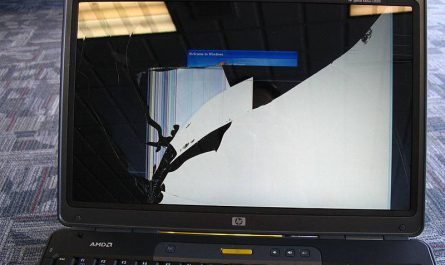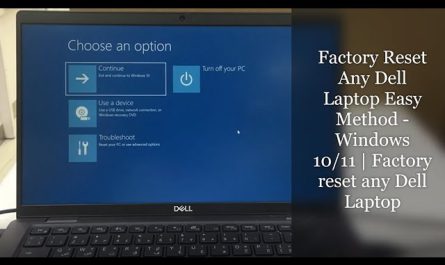So, your laptop’s power button isn’t working, and you’re stuck wondering if you can even turn it on without it. It’s a frustrating spot to be in—especially when you need your computer for work or study ASAP. But don’t worry, you’re not alone, and yes, it is possible to power on a laptop without the power button. In this guide, I’ll walk you through practical methods, safety tips for opening your laptop, and some BIOS tricks you might not know about. Let’s get your laptop humming again.
Is It Possible to Turn On a Laptop Without Using the Power Button?
Short answer: Absolutely. The power button is just one way to send a signal to your laptop’s motherboard to start booting up. If it’s broken or unresponsive, there are alternative routes to trigger that start-up process.
Think of the power button as a switch that closes a circuit. When you press it, it tells the system “Hey, time to wake up!” But if that switch is faulty, you can close the circuit manually or use other triggers that some laptops support.
However, the exact methods depend on your laptop model, hardware design, and BIOS options. Not every laptop has every feature, but with patience, you usually have options.
What Alternative Methods Exist to Power On a Laptop?
Here are some practical alternatives you can try:
1. Use the Laptop’s Keyboard — Wake on Keyboard Feature
Some laptops support waking from sleep or powering on using the keyboard. This is called “Wake on Keyboard” or “Power On by Keyboard.”
- First, check your BIOS or UEFI settings. Restart your laptop with the power button once (if possible), then enter BIOS (usually by pressing F2, Del, or Esc right after powering on).
- Look under Power Management or Advanced Settings for keyboard or USB wake options.
- Enable it, save and exit.
Now, when the laptop is off but plugged in, pressing certain keys (like the spacebar or power key on the keyboard) may power it on.
Note: This only works on some laptops and usually when the system is in sleep or hibernation, not completely off.
2. Open Laptop and Use a Screwdriver to Short the Power Button Pins
If you’re comfortable opening your laptop (we’ll cover that next), you can locate the power button’s pins on the motherboard.
- Remove the laptop’s bottom panel carefully.
- Find the power button connector—a small two-pin jumper or a button on the board.
- Using a small flathead screwdriver, gently short (connect) the two pins for a moment.
- This acts like pressing the power button and should power on the laptop.
Important: Only do this if you’re confident, and make sure the laptop is plugged in and battery inserted.
3. Power On from the Laptop Charger (Some Models)
Some laptops, like Lenovo ThinkPads and certain Dell models, can be set to power on automatically when the AC adapter is plugged in.
- Check BIOS for “Power on AC attach” or “Always on” options.
- Enable it, save, and exit.
- Then, disconnect the battery and power, wait 30 seconds, plug in the charger–the laptop should start automatically.
4. Use Wake-on-LAN (WOL) Feature
If your laptop is connected via Ethernet and supports it, you can turn it on remotely from another device using a Wake-on-LAN packet.
- This requires BIOS support and network configuration.
- WOL won’t work over Wi-Fi on most laptops.
- Often used in offices, but worth considering if you have the setup.
How Can I Safely Open a Laptop to Access Internal Components?
Opening your laptop might sound scary, especially if you don’t have much tech experience. But with some care, patience, and the right tools, it’s doable without damaging your machine.
Step 1: Gather Your Tools
You’ll typically need:
- Small Phillips and flathead screwdrivers
- Plastic pry tools or guitar picks (to avoid scratching)
- An anti-static wrist strap (optional but recommended)
- A clean workspace with good lighting
Step 2: Power Down and Unplug Everything
- Shut down the laptop fully.
- Remove the charger and any USB or external devices.
- Remove the battery if it’s removable.
Step 3: Ground Yourself
Static electricity can fry sensitive components. Touch a grounded metal object or wear an anti-static strap connected to a grounded surface before touching internals.
Step 4: Remove the Bottom Cover
- Flip the laptop and locate all screws on the bottom panel.
- Keep track of screws by size and location using a small container or magnetic mat.
- Use a plastic pry tool to gently separate the bottom cover from the chassis. Go slow to avoid cracking clips.
Step 5: Locate the Power Button Connector
- The power button is usually connected to the motherboard via a small cable or directly soldered.
- Refer to your laptop’s service manual or search online for your model’s internal layout.
- The button may be a small square or round component with two or more wires.
Step 6: Be Gentle and Patient
- Don’t force anything.
- Take photos at each step if you’re unsure.
- If you feel stuck, look for YouTube disassembly guides for your laptop model.
Are There BIOS or Hardware Settings That Allow Powering On Without the Button?
Definitely. This is a lifesaver if your power button is broken but your laptop still boots when triggered otherwise.
BIOS Options to Look For
- Power on AC Attach: Powers on laptop when the charger is connected.
- Wake on Keyboard / Mouse: Allows startup via keyboard or mouse activity.
- Wake on LAN: Powers on via a network packet.
- RTC Alarm: Lets you schedule the laptop to automatically turn on at a set time.
You can enter BIOS by pressing a specific key during startup (usually Del, F2, or F12). There, look under power management or advanced settings.
Keep in mind, these options vary widely between brands and BIOS versions.
Hardware Workarounds
If the power button is physically broken:
- You can replace the button or the entire top case (if available).
- Alternatively, plug in an external USB power button if your laptop supports it (rare).
- For desktops, shorting the pins on the motherboard’s power switch header is easier; laptops are trickier due to compact design.
Addressing Common Pain Points
My Power Button Is Broken — What Now?
I get it. It feels like your laptop’s heart just stopped. But the good news is you don’t always need to replace it immediately. If your laptop supports BIOS wake options or you’re comfortable opening it, you can keep it running until you get it fixed.
I’m Not Tech-Savvy — Can I Still Try These?
Absolutely. Just take your time, follow step-by-step guides (like this one), and watch YouTube tutorials for your model. Use an anti-static wristband or touch a metal object frequently to avoid static damage. If it still feels too risky, a local repair shop can help safely open and fix the issue.
I’m Afraid of Breaking My Laptop
That’s a smart concern. Laptops are delicate, and a wrong move can cause damage. Always work on a clean, well-lit surface, keep track of screws, and don’t force anything. If you’re unsure, don’t guess. Instead, seek professional help. Your data and device are worth it.
Quick Reference Table: Alternative Ways to Power On a Laptop
| Method | Requires BIOS Setting | Requires Laptop Open | Works if Power Button Broken | Difficulty Level |
|---|---|---|---|---|
| Wake on Keyboard/Mouse | Yes | No | Yes | Moderate |
| Short Power Button Pins | No | Yes | Yes | Advanced |
| Power On AC Attach (Plug-In) | Yes | No | Yes | Easy |
| Wake On LAN | Yes | No | Yes | Advanced (Network setup) |
| RTC Alarm (Scheduled Power On) | Yes | No | Yes | Moderate |
FAQs
Q: Can I permanently fix a broken power button myself?
A: Sometimes. If you can find a replacement button or top case and are comfortable with detailed disassembly, yes. Otherwise, professional repair is safer.
Q: Will removing the battery help power on without the button?
A: Usually no. The battery is a power source, but you still need the motherboard to receive a “power on” signal.
Q: Can I use a USB keyboard to power on my laptop?
A: Only if “Wake on USB” is supported in BIOS and the laptop is in sleep mode, not completely off.
Wrapping Up
So, to sum it up: Yes, turning on a laptop without the power button is possible, but it can involve a bit of fiddling with BIOS settings or even opening up your laptop. If you’re nervous about hardware, start by checking BIOS options to enable wake-on-keyboard or power on plug-in features. If that doesn’t work, carefully accessing the internal power button pins to short them can do the trick.
Remember, patience is your friend here. Don’t rush, and always take precautions against static electricity and hardware damage.
And finally, if you’re not confident, it’s totally okay to ask a pro. Sometimes, the best way to save your laptop (and your sanity) is to get expert help.
Good luck, and may your laptop power on smoothly from now on!
References
[1] According to HP Support, laptops may have BIOS settings like “Power on AC Attach” that allow powering on without the power button. https://support.hp.com
[2] Lenovo Community Forums discuss wake-on-keyboard and AC power on features for ThinkPad models. https://forums.lenovo.com
[3] Dell Official Manuals include instructions for Wake on LAN setup and BIOS settings. https://dell.com/support
[4] PCWorld, “How to open your laptop safely,” available at https://www.pcworld.com/article
[5] iFixit Laptop Repair Guides, “How to Disassemble Your Laptop Safely,” https://www.ifixit.com
Disclaimer: Opening your laptop can void your warranty or cause hardware damage if done improperly. Proceed only if you understand the risks. If unsure, consult a professional technician.