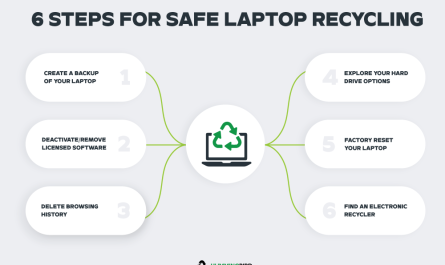Have you ever needed to type the degree symbol (°) but found yourself hunting through keyboards or Googling “how to type degree symbol” every single time? You’re definitely not alone. Whether you’re working on a weather report, a math problem, or cooking instructions, the degree symbol pops up more than you might think.
In this guide, we’re going to break it down step-by-step, so you never have to struggle with this little circle again. We’ll cover exactly what the degree symbol is, when and why you use it, and—most importantly—how to type it on both Windows and Mac laptops. Plus, I’ll share some handy shortcuts and alternative methods that even tech pros sometimes forget about.
Let’s dive in!
What Is the Degree Symbol and When Is It Used?
First things first—what’s this degree symbol all about?
The degree symbol looks like a small raised circle (°), and it’s used primarily to represent degrees of temperature, angle measurements, and sometimes geographic coordinates. For example:
- The temperature outside is 25°C.
- A right angle measures 90°.
- You might see latitude or longitude listed as 40°N or 74°W.
It’s pretty simple but super important in science, math, weather reports, navigation, and even recipes. And because it looks kind of like a superscript zero (⁰), it’s easy to confuse the two.
Here’s the key: the degree symbol is a special character with its own Unicode point (U+00B0), making it different from the regular zero or superscript zero. So you can’t just hit “0” and expect it to be the degree symbol.
Confusing the degree symbol with a plain zero or other similar characters can cause issues, especially in formal documents or coding where exact characters matter.
How to Type the Degree Symbol on Windows Laptops
If you’re on Windows, good news: You’ve got a few solid options. The trouble is, the methods can vary depending on your keyboard and the program you’re using, which can be confusing. Let’s clear that up.
1. Using the Alt Code (Numeric Keypad)
This is the classic Windows method, but it only works if your laptop has a numeric keypad or a number pad embedded on your keyboard. Here’s what you do:
- Make sure Num Lock is turned on.
- Hold down the Alt key.
- On the numeric keypad, type 0176.
- Release the Alt key.
Voila! The degree symbol (°) should appear.
Note: On many smaller laptops without a separate numeric keypad, you might need to use the function (Fn) key along with certain letter keys that double as the number pad. On Lenovo laptops, for instance, you’d press Fn + Alt + 0176. It’s a bit fiddly but worth knowing.
2. Using the Character Map
If you don’t have a numeric keypad or want a graphical way:
- Open the Character Map program by typing “Character Map” into the Windows search bar.
- Once opened, look for the degree symbol (you can find it under the “Latin-1 Supplement” set).
- Click on it, hit Select, then Copy.
- Paste it wherever you need it.
This method is super helpful if you’re dealing with symbols you don’t remember how to type.
3. Using Windows Emoji Panel (Yes, for Symbols Too!)
Windows 10 and later versions include an emoji panel that also features symbols.
- Press Windows key + . (period) or Windows key + ; (semicolon).
- Click the Symbols tab (it looks like Ω or π).
- Scroll to find the degree symbol and click it.
It’s quick, especially if you’re already used to using emojis!
4. Keyboard Shortcut in Microsoft Word
If you’re mainly working in Word:
- Type 00B0, then press Alt + X.
- The code converts into the degree symbol instantly.
This is a neat trick that works in Word documents but not in other programs.
How to Type the Degree Symbol on Mac Laptops
Mac users have it pretty straightforward, but if you’re new to the Mac world, these shortcuts might not be obvious at all.
1. Using the Keyboard Shortcut
On a Mac laptop:
- Press Option (⌥) + Shift (⇧) + 8 simultaneously.
This will insert the degree symbol (°) right where your cursor is.
It’s quick, no fuss, and works almost everywhere on macOS.
2. Using the Character Viewer
Just like Windows’ Character Map, macOS has a Character Viewer:
- Click the Edit menu in any app.
- Select Emoji & Symbols (or press Control + Command + Space).
- In the search bar, type “degree.”
- Double-click the degree symbol to insert it.
This is handy if you want to browse more symbols too.
Are There Keyboard Shortcuts or Alternative Methods to Insert the Degree Symbol?
Definitely! Let’s gather the shortcuts and some alternative ways into a handy table for quick reference.
| Operating System | Shortcut / Method | Notes |
|---|---|---|
| Windows | Alt + 0176 | Requires numeric keypad or Fn + Alt combo |
| Windows | Windows key + . (period), Symbols tab | Emoji panel with symbols |
| Windows | Character Map | Useful if you forget codes |
| Windows (Word) | Type 00B0, then Alt + X | Word-specific shortcut |
| Mac | Option + Shift + 8 | Works everywhere on macOS |
| Mac | Control + Command + Space > Search “degree” | Character Viewer method |
Common Pain Points and How to Avoid Them
Confusing the Degree Symbol with Superscript Zero
You might see a superscript zero (⁰) floating around, especially in some fonts or math texts. This looks like the degree symbol but isn’t the same character—so it won’t work properly for temperature or angles.
Remember: The degree symbol is U+00B0, while the superscript zero is U+2070. If you copy-paste the wrong one, it might look similar but cause issues in data processing or formatting.
When typing, stick with the degree symbol shortcuts above.
Different Keyboard Layouts Can Throw You Off
If you’ve ever tried the Alt + 0176 shortcut and nothing happened, it might be your keyboard layout. Some international keyboards or laptops may not support that code or require a different input method.
If your laptop lacks a numeric keypad, look for the “Fn” key combined with embedded number keys, or use the character map/panel methods instead.
No Numeric Keypad? No Problem!
Small laptops are notorious for missing a dedicated number pad. Trying to find the numeric keys in a sea of letters can be frustrating.
If that’s you, the Emoji panel on Windows (Win + .) or macOS Character Viewer (Ctrl + Cmd + Space) are lifesavers. They don’t require any special key combos and are available almost everywhere.
Real-Life Scenarios and Tips
Let’s say you’re typing up the weather report for your blog:
“Today’s high will be 32° Celsius, with a low of 18° at night.”
Typing the degree symbol makes your writing look professional and clear. You’d use the shortcut (Alt + 0176 on Windows or Option + Shift + 8 on Mac) to get it right.
Or, imagine you’re working on geometry homework:
“The angle ABC measures 45°, and the triangle is isosceles.”
Again, that little symbol is essential.
Remember, even when you’re informal (like messaging a friend about the temperature), knowing how to type the degree symbol quickly can save you time and keep you accurate.
FAQs: Quick Answers About the Degree Symbol
Q: Can I type the degree symbol on smartphones?
A: Yes! On iPhones and Android phones, press and hold the zero (0) key—often the degree symbol pops up as an option.
Q: Is there a way to autocorrect “deg” to the degree symbol?
A: Some text editors and word processors allow you to set custom autocorrect shortcuts. For example, in Word, you can set “deg” to automatically become “°.”
Q: Why doesn’t Alt + 0176 work on my laptop?
A: Your keyboard might not have a numeric keypad, or Num Lock is off. Try using the character map or emoji panel instead.
Q: Are there fonts that don’t support the degree symbol?
A: Most standard fonts support it, but if you’re using a very niche or decorative font, the symbol might not display correctly.
Wrapping It Up
Typing the degree symbol doesn’t have to feel like hunting for a treasure chest. Once you know the right shortcuts and alternative methods, you can pop it in your documents, emails, or messages quickly and accurately.
Here’s the takeaway:
- On Windows, try Alt + 0176 or the Emoji panel (Win + .).
- On Mac, Option + Shift + 8 is your best friend.
- Use Character Map (Windows) or Character Viewer (Mac) when in doubt.
- Avoid confusing the degree symbol with superscript zero.
Try out these methods next time you need to write 90°, 100°, or 37°C—you’ll save yourself a lot of time and frustration.
Got any other tricky symbols you want quick tips for? Just ask!
References
[1] According to Microsoft Support, Alt codes are a reliable way to insert special characters on Windows, including the degree symbol. https://support.microsoft.com/en-us/windows/use-special-character-keyboard-shortcuts-422bafbc-9cc2-4a88-9f87-e5a1b9c85b7c
[2] Apple Support notes that Option + Shift + 8 is the shortcut for the degree symbol on macOS. https://support.apple.com/en-us/HT201236
[3] According to Unicode Consortium, the degree symbol is encoded as U+00B0. https://unicode.org/charts/PDF/U0000.pdf