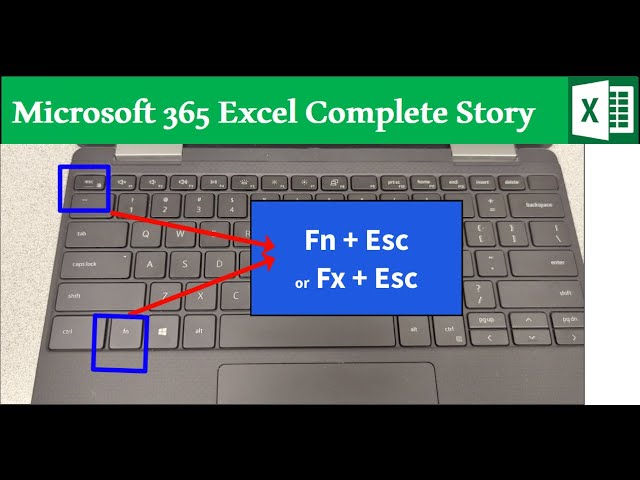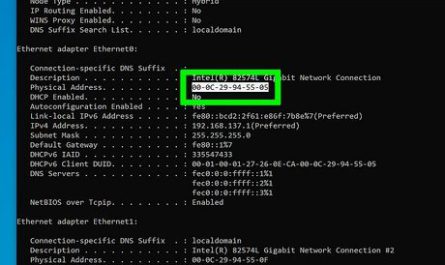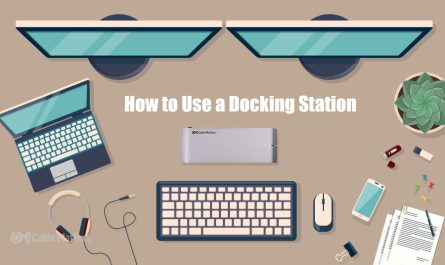If you’ve ever sat down at your laptop and pressed one of the F keys—those keys at the top labeled F1 through F12—and wondered why it didn’t do what you expected, you’re not alone. The F keys are a bit of a mystery for many people, especially beginners, because they don’t always work the same way on every laptop. Don’t worry though, I’m going to walk you through everything you need to know so you can finally put those keys to good use.
What Are the F Keys on a Laptop Keyboard?
Let’s start with the basics. F keys—short for function keys—are the row of keys labeled F1, F2, F3 up to F12 sitting right at the very top of your keyboard. You probably noticed these keys look a little different than letters or numbers. But what do they actually do?
In the simplest terms, F keys are shortcuts built into your laptop or software to perform special functions quickly. For example, pressing F1 usually opens a help menu in many programs. Hit F5 in your browser, and it refreshes the page. Sometimes, they do even cooler things like changing your screen brightness or toggling airplane mode.
The key is that these F keys don’t always do the same thing everywhere—they depend on your laptop model, the software you’re using, and sometimes how your keyboard is set up.
Why Do F Keys Sometimes Perform Special Functions Instead of Their Default Actions?
You might have noticed this already: when you hit F1 or F2, instead of opening help or renaming a file, your volume changes or the screen brightness adjusts. What’s going on?
Many laptops, especially modern ones, assign “secondary” functions to the F keys. These are often multimedia controls or hardware toggles like:
- Adjusting volume or brightness
- Enabling or disabling Wi-Fi
- Putting the computer to sleep
- Controlling media playback (play, pause, skip tracks)
Manufacturers do this because these controls are things users often want quick access to, so they put them right where your fingers easily reach them—on the F keys.
But here’s the kicker: this means the default F key actions are sometimes “hidden” behind these multimedia functions. So, when you press F1, your laptop might lower the volume instead of opening help.
Does that sound confusing? You’re definitely not the only one scratching your head over this!
How Do I Activate the F Keys on My Laptop?
So you want to use that F5 to refresh a webpage, but instead your volume just gets louder? The good news is, you can probably switch it so that the F keys work the way you want.
Step 1: Find the Fn Key
First up, locate the Fn (Function) key on your keyboard. This key is usually at the bottom left corner between Ctrl and Alt. It’s sometimes a smaller key with “Fn” written on it.
The Fn key is your gateway to using the traditional F key functions when your laptop is set to “multimedia mode” by default.
Step 2: Use Fn + F Key Together
If your F keys are currently controlling volume or brightness, you can usually press and hold the Fn key while pressing the F key to force the default action. For instance, pressing Fn + F5 will refresh your browser.
Try this out and see if it works for your laptop. If it does, great! You’ve unlocked the traditional F key functions.
Step 3: Change the Fn Key Behavior (if desired)
Tired of holding down Fn every time? You can often toggle which mode you want your F keys to use by default—either multimedia functions or standard F key functions. This might take a bit of digging depending on your laptop’s brand and model.
There are usually two ways to do this:
-
In the BIOS/UEFI Settings: When you start your laptop, you can enter BIOS by pressing a key like F2, Delete, or Esc (the specific key depends on your laptop). Once there, look for a setting related to Function Key Behavior, Action Keys, or something similar. You can switch the default behavior here so pressing F1-F12 triggers standard functions without needing Fn.
-
Using Manufacturer’s Software: Some laptops come with software utilities that let you swap F key modes right in Windows. For example, Dell has the “Dell QuickSet” app, HP offers “HP System Event Utility,” and Lenovo uses their “Vantage” app. Look for a keyboard or function key option inside these apps.
Pro tip: Some laptops even have a quick toggle shortcut. For example, on some Dell laptops, pressing Fn + Esc locks or unlocks the Fn key, so you don’t have to enter BIOS.
How Can I Toggle Between Multimedia Functions and Standard F Key Functions?
Here’s a little table to summarize your options for toggling modes:
| Method | What it Does | How to Do It |
|---|---|---|
| Press Fn + F key | Accesses standard F key functions temporarily | Hold Fn and press the desired F key |
| Toggle Fn Lock (Fn + Esc) | Locks Fn key, so F keys work as standard by default | Press Fn + Esc together (if supported) |
| Change BIOS/UEFI setting | Sets default behavior for F keys permanently | Enter BIOS on startup, change Function Key behavior setting |
| Use Manufacturer Utility | Switch F key modes inside Windows | Look for keyboard or function key settings in your laptop’s software utility |
Real-Life Example
Say you’re a student writing a paper in Microsoft Word. You want to press F7 to spell-check—but your laptop lowers the brightness instead. Hold down Fn + F7, and the spell check kicks in. Or, if you’re tired of this, you can go into BIOS and set the default so you don’t have to press Fn every time.
Does that make more sense now?
Common Pain Points and How to Fix Them
1. I can’t find the Fn key!
It can be tiny and sometimes unlabeled, but it’s usually bottom-left on your keyboard, between Ctrl and Windows keys. If you still can’t find it, check your laptop’s manual or look online for your specific model.
2. My F keys don’t do what I expect by default.
This is super common because of that multimedia mode. Try holding Fn + F key to see if that activates the function you want. If that works and you want to avoid holding Fn, try toggling Fn Lock or changing the BIOS setting.
3. I don’t want to mess with BIOS because I’m scared.
Totally understandable! You don’t have to go into BIOS if you don’t want to. Just use Fn + F key for now, or see if your laptop has a quick Fn Lock shortcut (like Fn + Esc). You can always look up your laptop model + “Fn key toggle” for specific instructions.
4. I’m using an external keyboard and the F keys don’t work.
External keyboards sometimes have their own Fn key or none at all. Check the keyboard manual or try plugging in a different one. Some external keyboards require software to enable function keys.
FAQ About F Keys on Laptops
| Question | Answer |
|---|---|
| What if Fn key doesn’t work at all? | Try restarting your laptop. Update keyboard drivers from manufacturer’s website. |
| Can I customize what F keys do? | Yes! Certain software like AutoHotkey lets you remap F keys for custom shortcuts. |
| Are F keys useful? | Absolutely. They save time with quick shortcuts for help, refresh, brightness, and more. |
| Why do some apps ignore F keys? | Some programs override default key behavior. Running as admin or changing app settings can help. |
Wrapping Up
The F keys on your laptop can be a fantastic shortcut tool once you get the hang of them. They might seem weird or confusing at first—especially with multimedia keys messing with their traditional roles—but once you know about the Fn key and how to toggle modes, you’re golden.
Next time you hit F5 and your volume goes up instead of refreshing, don’t get frustrated. Just remember: hold Fn, or change your settings—and you’ll have those keys working for you exactly how you want.
If you’re curious, you can also check your laptop’s manual or visit the manufacturer’s website for model-specific tips. And hey, you’re not alone—lots of people find this confusing at first!
References
[1] According to HP Support, “The Fn key on HP laptops lets you access the secondary functions of the F keys, including volume and brightness controls.” (https://support.hp.com)
[2] Dell explains in their user guide that “You can toggle the Fn key lock by pressing Fn + Esc to switch between multimedia and traditional F key functions.” (https://www.dell.com)
[3] Lenovo Vantage software documentation notes, “Function key behavior can be customized in the Vantage app’s keyboard settings.” (https://support.lenovo.com)
Got questions? Feel free to ask. I’m here to help you master those F keys like a pro!