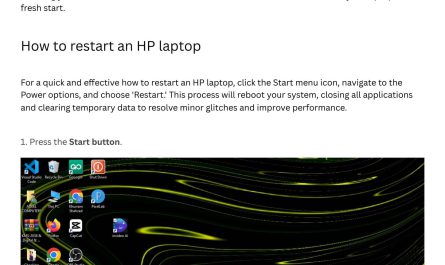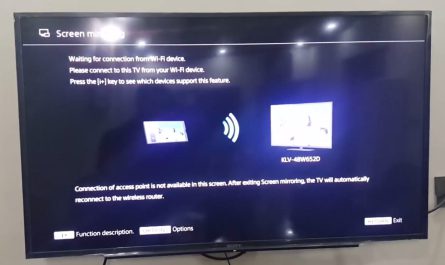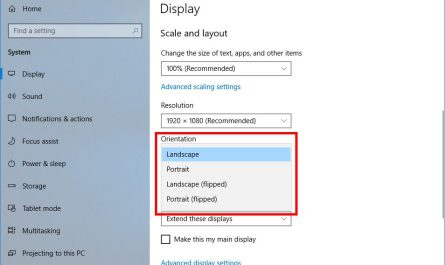So, you’ve got an Xbox and a laptop, and you want to hook them together. Maybe your TV is busy, or you just want to game from your desk without investing in a separate monitor. Sounds simple, right? Well… not exactly. Using your laptop as a monitor for your Xbox isn’t as straightforward as plugging in an HDMI cable. But don’t worry—I’m here to walk you through it step-by-step.
By the time you finish this article, you’ll know the exact cables, software, and tricks you need, plus what limitations to expect. Let’s get started!
Can I Use My Laptop as a Monitor for My Xbox?
The first question you probably have is: “Can I just plug my Xbox into my laptop and play?”
The short answer: No, not directly. Most laptops don’t have an HDMI input port—only HDMI outputs. That means you can send video from your laptop to an external monitor or TV, but not the other way around.
This is a common stumbling block that trips up a lot of people. To clarify:
- HDMI Output: Your laptop’s HDMI port is meant to send video out to another device (like a monitor or TV).
- HDMI Input: To use your laptop as a display, it needs an HDMI input port, which is extremely rare on laptops.
So if you just plug your Xbox HDMI cable into your laptop’s port, nothing’s gonna show up. The laptop won’t recognize it as a display because it’s not designed to receive video that way.
But don’t lose hope! There are other ways to get your Xbox gameplay on your laptop screen.
What Cables or Software Do You Need to Connect Xbox to Laptop?
Since direct HDMI input isn’t an option, you’ll need a workaround. There are two main routes:
- Using a Capture Card
- Streaming your Xbox to your laptop via Xbox App (for Windows 10/11)
1. The Capture Card Method
A capture card is a device that connects to your laptop via USB and has an HDMI input port. You plug your Xbox HDMI cable into the capture card, and then the capture card sends the video to your laptop where you view it through special software.
What you need:
- A USB capture card with HDMI input (popular options include Elgato HD60 S or AVerMedia Live Gamer Mini)
- An HDMI cable (usually comes with the Xbox or capture card)
- Software like OBS Studio or the capture card’s own app
2. The Xbox App Streaming Method
If your laptop runs Windows 10 or 11 and both devices are on the same local Wi-Fi network, you can stream your Xbox gameplay directly to your laptop.
What you need:
- Xbox console (Xbox One or Xbox Series X/S)
- Laptop with Windows 10/11 and Xbox app installed
- Strong Wi-Fi network (preferably 5GHz for better performance)
This method doesn’t require extra hardware like a capture card, but it depends heavily on your network speed and may introduce latency.
Are There Any Limitations or Latency Issues?
Yes, and they’re worth knowing upfront so you don’t get frustrated.
Capture Card Pros & Cons
| Pros | Cons |
|---|---|
| Low latency (usually <100ms) | Capture cards can be pricey |
| High-quality video (up to 1080p/60fps or 4K) | Requires extra hardware |
| Works on any video device with HDMI output | Setup can be technical for beginners |
Xbox App Streaming Pros & Cons
| Pros | Cons |
|---|---|
| No extra hardware needed | Latency can be noticeable (100-200ms) |
| Easy setup if you have Windows | Requires strong local Wi-Fi |
| Good enough for casual gaming | Video quality depends on network |
Latency and Lag: When you’re playing fast-paced games like Call of Duty or Forza Horizon, even a slight delay can mess up your experience. Capture cards generally have much less lag because they’re hardware-based. Streaming over Wi-Fi can introduce lag, depending on your signal strength and network traffic.
So, if you want the smoothest experience and don’t mind spending a bit, go capture card. If you want a no-cost solution and don’t mind some delay, streaming via Xbox app is fine.
Step-by-Step Instructions to Use Your Laptop as a Monitor for Xbox
Alright, now that you know your options and what to expect, let’s get practical. I’ll cover both methods so you can pick what suits you best.
Method 1: Using a Capture Card
What you’ll need:
- Xbox console (Series X/S or Xbox One)
- Capture card with HDMI input (e.g., Elgato HD60S)
- HDMI cables (one from Xbox to capture card, one from capture card to TV/laptop USB)
- Laptop with USB 3.0 port (for better performance)
- Capture software (OBS Studio or Elgato Game Capture software)
Step 1: Connect Your Xbox to the Capture Card
- Plug one end of an HDMI cable into your Xbox’s HDMI output.
- Plug the other end into the HDMI Input on the capture card.
Step 2: Connect Capture Card to Laptop
- Use a USB 3.0 cable to connect the capture card to your laptop’s USB port.
- Make sure it’s USB 3.0 for faster data transfer and low latency.
Step 3: Install and Open Capture Software
- Download and install OBS Studio (free) or the software that came with your capture card.
- Open the software and add a new video capture device source.
- Select your capture card from the list.
You should now see your Xbox screen mirrored in the software window on your laptop.
Step 4: Play and Enjoy!
You can either play directly from the software window or use it to stream/record gameplay.
Pro tip: Keep your laptop plugged in during gaming to avoid battery drain.
Method 2: Streaming Xbox to Laptop via Xbox App
What you’ll need:
- Xbox One, Series X, or Series S console
- Laptop with Windows 10/11
- Xbox app installed on laptop (available from Microsoft Store)
- Both devices connected to the same Wi-Fi network (5GHz recommended)
Step 1: Enable Game Streaming on Xbox
- On your Xbox, go to Settings > Devices & connections > Remote features.
- Check the box for Enable remote features.
- Make sure your power mode is set to Instant-on.
Step 2: Open Xbox App on Laptop
- Launch the Xbox app.
- Sign in with the same Microsoft account linked to your Xbox.
Step 3: Connect to Your Console
- In the Xbox app, click on the Consoles icon on the left sidebar.
- Select your Xbox from the list.
- Click Stream.
The Xbox screen should pop up in the app window.
Step 4: Start Playing
You can use your Xbox controller connected to the laptop or Xbox console.
FAQ: Quick Answers to Common Questions
| Question | Answer |
|---|---|
| Can I use any HDMI cable? | Yes, but use a high-quality cable for better signal with capture cards. |
| Can I use Xbox streaming on Mac or Linux? | Official Xbox app streaming works only on Windows 10/11. |
| Is Xbox streaming free? | Yes, Xbox app streaming is free, but your Xbox must be on and configured. |
| How much does a capture card cost? | Between $100 and $200 depending on brand and features. |
| Can I charge my laptop while gaming? | Absolutely, gaming drains battery fast, so plug in if you can. |
Wrapping Up: Which Method Is Right for You?
Honestly, it depends on what you need.
- Want no lag and high quality? Go for a capture card. It’s a bit of an investment, but worth it if you’re serious about gaming. Plus, it’s great for streaming your gameplay online.
- Just want something quick and cheap? Try the Xbox app streaming method. It’s not perfect, but perfect for casual gaming or testing stuff out.
Just remember: never expect your laptop to have an HDMI input port. That’s the biggest misconception that trips everyone up.
Got your laptop, Xbox, and cables ready now? Go ahead and give it a try. Your Xbox doesn’t need a TV to have fun!
References
[1] According to Microsoft Support, Xbox Game Streaming requires your console and PC to be on the same local network using the Xbox app on Windows 10/11: https://support.xbox.com/en-US/help/hardware-network/stream-from-console-to-pc
[2] Elgato Video Capture Cards official website details capture card specs and latency performance: https://www.elgato.com/en/gaming/game-capture-hd60-s
[3] TechRadar explains HDMI input and output differences in laptops: https://www.techradar.com/how-to/laptops/does-my-laptop-have-hdmi-input
If you need help troubleshooting after trying these steps, just ask! I’ve helped tons of friends get their Xbox working on laptops, and I’m happy to help you too. Happy gaming!