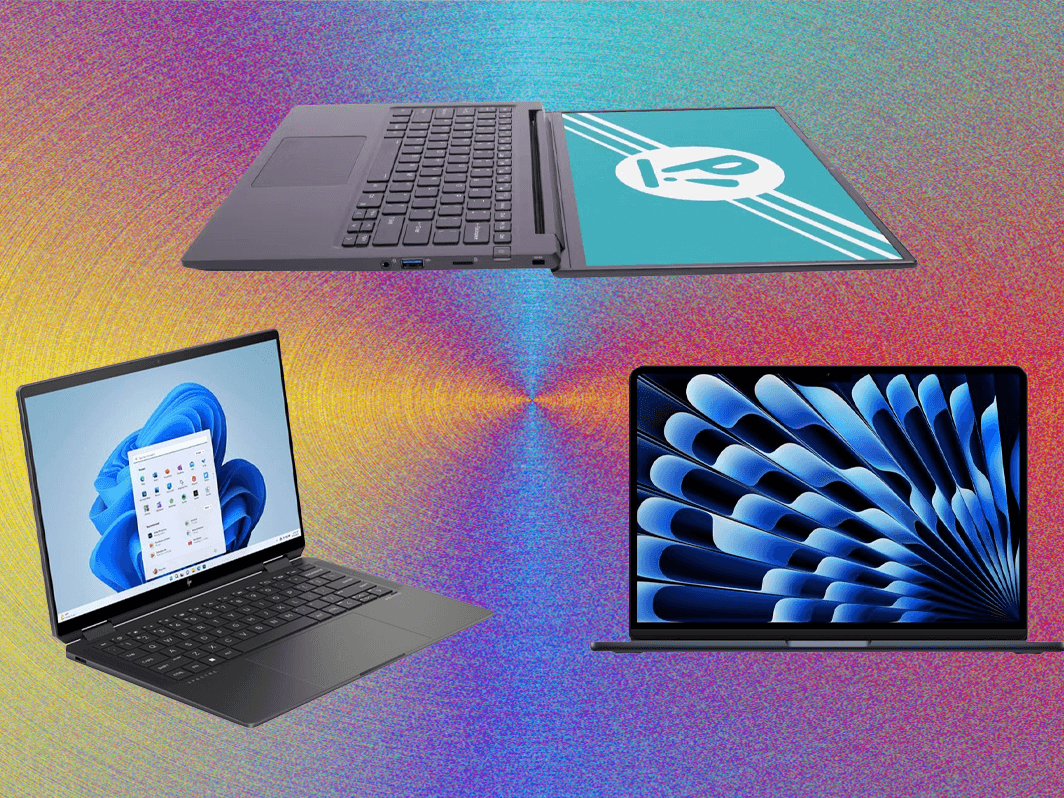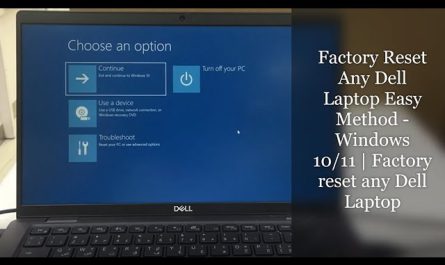Ever caught yourself wondering, What kind of laptop do I have? Maybe you’re trying to figure out if your machine’s powerful enough for a new app, or if it’s time for an upgrade. Or, perhaps you just want to know what the heck is under the hood of your trusty laptop. Either way, you’re not alone. Finding out what laptop you own isn’t always straightforward, especially if you’re new to this whole tech thing.
In this guide, we’ll walk through easy, step-by-step ways to identify your laptop’s model, brand, specs, and operating system—without making you feel like you need a computer science degree. Ready? Let’s jump in!
How Can I Find the Model Number of My Laptop?
Look for Physical Labels: The Classic Approach
The easiest way—if you can spot it—is checking the physical label on your laptop. Usually, manufacturers slap a sticker on the bottom or inside the battery compartment with model numbers, serial numbers, and other info.
But here’s the catch: some laptops don’t have labels in obvious places, or the labels have worn out over time. For example, my old Lenovo ThinkPad had its label glued to a spot so well hidden, I almost gave up trying to find it.
Pro tip: Flip your laptop gently and check the bottom casing, near the hinges or under any removable battery (if you have one). Look for words like Model, Product Number, or Serial Number.
Using Keyboard Shortcuts to Show Model Number
If labels aren’t helpful, let’s peek inside the laptop’s system.
- Windows: Press
Windows key + R, typecmd, and hit Enter to open the Command Prompt. Then type this command:
wmic csproduct get name
Hit Enter, and your laptop model number should pop up.
- Mac: Click the Apple logo at the top-left corner, then select About This Mac. Your Mac’s model name and year will be right there.
This is usually more reliable because it pulls data directly from your system.
Where Do I Look to Identify My Laptop’s Brand and Specifications?
Spotting the Brand
Branding is usually obvious. Most laptops have a logo on the lid or below the screen: think HP, Dell, Acer, ASUS, or Apple. Sometimes the logo is subtle or worn, so if you’re unsure, check the startup screen when you power on your computer. The brand name often flashes briefly.
Finding Specifications on the Laptop
Some specs like screen size or RAM aren’t stamped on the outside, so you’ll have to look inside the system again.
-
Windows users: Go to Settings > System > About, or type “System Information” in the Start menu. Here, you’ll see details like processor type, installed RAM, and system type (whether 32-bit or 64-bit OS).
-
Mac users: Click the Apple logo, choose About This Mac, then hit System Report to dive deep into your hardware.
Why Do Model Numbers Sometimes Confuse You?
Ever notice how laptops can have multiple model numbers? For example, HP laptops often have a product name (like Spectre x360) and a product number (like 13-ap0123cl). Or Dell might have a series number (XPS 13) and a service tag.
This jumble can be confusing. Don’t sweat it—your best bet is to use whichever model number your manufacturer’s website uses for support or drivers. If you’re unsure, the serial number is unique and can always help the customer service reps find your exact laptop.
What Tools or Software Can Help Me Identify My Laptop Details?
Built-in Tools on Your Laptop
Your laptop already has a few built-in gems that reveal tons of info.
-
Windows: Besides the Command Prompt, you can use System Information (
msinfo32in the Run box) or DirectX Diagnostic Tool (dxdiag). Both offer detailed hardware and software info. -
Mac: The System Information utility is your friend (find it via Spotlight search). It shows hardware, network, and software details.
Third-Party Programs You Can Trust
If those options feel overwhelming or too techy, there are user-friendly apps that do the hard work for you.
-
CPU-Z (Windows): This free app gives you a simple, clean overview of your CPU, RAM, motherboard, and more.
-
Speccy (Windows): Another free tool by Piriform that shows detailed specs in an easy-to-read format.
-
Belarc Advisor (Windows): Offers an in-depth report about your system’s hardware, software licenses, and security updates.
Mac users generally don’t need third-party tools thanks to Apple’s consistent system info, but apps like Mactracker can give you a detailed database of Mac models and specs.
How Do I Check My Laptop’s Operating System and Hardware Info?
Checking the Operating System (OS)
Knowing your OS is essential. Different apps and updates depend on it.
-
Windows:
-
Click the Start menu.
- Go to Settings (gear icon).
- Select System > About.
-
Look under Windows specifications to see your version and edition (like Windows 10 Home or Windows 11 Pro).
-
Mac:
-
Click the Apple icon.
- Choose About This Mac.
- The OS version (like macOS Ventura 13.4) will appear right there.
Checking Hardware Specifications
Here’s what many people want to know: processor, RAM, storage, and graphics.
-
Processor: Look for Intel Core i5, AMD Ryzen 7, or Apple M1/M2. This tells you how powerful your CPU is.
-
RAM: More RAM means your laptop can handle multitasking better. You’ll see this expressed in GB (gigabytes).
-
Storage: Find out if your laptop uses SSD (faster, more reliable) or HDD (slower, traditional). Storage size also shows here.
-
Graphics: Integrated graphics chip or a dedicated GPU? This affects gaming and video editing performance.
Using System Information (Windows) or About This Mac > System Report (Mac), you’ll get all these details in one place.
Overcoming Common Pain Points
Trouble Finding Physical Labels
Not all laptops make it easy to find the model number physically. Some labels fade, peel off, or are hidden where you just can’t reach. If your laptop is sealed or unibody design (like many MacBooks or ultrabooks), the sticker might be nowhere in sight.
Don’t panic! Use the software methods above—it’s often quicker and less frustrating.
Confused by Multiple Model Numbers?
Manufacturers sometimes use confusing naming schemes that make it hard to know what’s what. For example, Asus ZenBook UX430UA vs. UX430UN—two laptops with similar names but different specs.
In cases like these, search your serial number (found via system info or on any sticker) on the manufacturer’s support site. This should pull up the exact model for you.
I Don’t Understand Technical Terms—Help!
Tech specs can be a foreign language, right? Don’t stress.
- Processor: Think of it as your laptop’s brain.
- RAM (memory): How many tabs or apps you can handle at once.
- Storage: How much stuff you can keep on your laptop.
- Operating System: The software that runs your laptop (like Windows or macOS).
If you want, jot down your findings and Google each spec with “what does this mean for me laptop”. There are tons of beginner-friendly articles that break it down.
Quick FAQ: What Kind of Laptop Do I Have?
| Question | Quick Answer |
|---|---|
| How do I find my laptop model number? | Check the sticker on the bottom or run wmic csproduct get name in Command Prompt (Windows) or About This Mac (Mac). |
| Where can I see my laptop’s specs? | Use System Information or Settings on Windows; About This Mac on Mac. |
| What if there’s no label on my laptop? | Use built-in commands or third-party tools like CPU-Z or Speccy. |
| How do I know what OS my laptop uses? | Check Settings > About (Windows) or About This Mac. |
| Can I identify my laptop without tech skills? | Yes! Just follow these simple steps, copy the info, and look it up online. |
Wrapping It Up
So, what kind of laptop do you have? Now you know how to find out, even if you’re not super tech-savvy. Whether digging for physical labels, poking around with built-in tools, or using friendly third-party apps, the mystery of your laptop’s identity is solvable.
Remember, it’s okay to feel lost at first. I’ve been there, staring blankly at my laptop wondering if I needed a manual just to turn it on properly. But with these steps, you’ve got a clear roadmap. Next time you ask yourself, “Is my laptop good enough for that game?” or “Can it run this software?”, you’ll have the answers right at your fingertips.
Happy laptop exploring!
References
[1] According to Microsoft Support, using wmic csproduct get name in Command Prompt reveals your PC’s model number: https://support.microsoft.com/en-us/windows/how-to-find-your-pc-model-serial-number-or-product-id-60d3d8b4-1e30-5f5f-9e05-d5400c3a87a5
[2] Apple Support explains how to use “About This Mac” to find your Mac’s details: https://support.apple.com/en-us/HT201260
[3] Piriform, makers of Speccy, provide detailed system info for Windows users: https://www.ccleaner.com/speccy
[4] Intel’s guide to understanding processor specs: https://www.intel.com/content/www/us/en/processors/processor-numbers.html