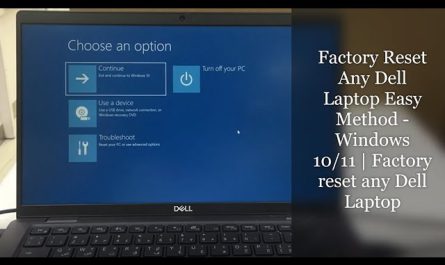We’ve all experienced that sudden moment when water spills over a laptop keyboard. Your heart races, and you wonder if your device is ruined. The good news is that immediate and careful action can often save your laptop from serious damage.
This guide will walk you through the essential steps to take right after spilling water on your laptop. From shutting it down safely to drying it correctly and knowing when to seek professional help, these tips will help you minimize damage and increase the chances of recovery.
Immediate Steps to Take After Spilling Water on Your Laptop
1. Stay Calm and Focused
Panicking is natural, but staying calm helps you respond effectively. Take a deep breath and prepare to act swiftly but carefully.
2. Turn Off Your Laptop and Unplug All Power Sources
If your laptop is still running, shut it down immediately by pressing and holding the power button for about 5-10 seconds until it powers off. Then, unplug the charger and disconnect any attached devices such as USB drives or headphones.
This step is critical to prevent electrical shorts that can cause permanent damage to your laptop’s internal components. Source: Laptop Magazine
3. Remove the Battery If You Can
If your laptop has a removable battery, take it out right away. This further reduces the risk of electrical damage. If your laptop has a built-in battery, do not attempt to remove it yourself unless you are confident, as this may void warranties or cause further damage. Check your laptop’s manual or manufacturer website for guidance. Source: Apple Support
4. Turn the Laptop Upside Down
Flip your laptop so the keyboard faces downward or tilt it to an angle. This helps prevent water from seeping deeper into the internal parts. Imagine it as stopping water from running into delicate electronics.
5. Gently Blot Excess Water
Use a clean absorbent cloth or paper towel to carefully dab the keyboard and other wet surfaces. Avoid wiping or rubbing because this may push the liquid further inside.
6. Avoid Using Heat to Dry It
Do not use a hair dryer, heat gun, or any direct heat source to dry your laptop. High temperatures can warp plastics or damage sensitive components. Source: PCMag
How to Dry Your Laptop Properly
After the initial emergency actions, drying your laptop thoroughly is vital.
1. Position Your Laptop in an Inverted “V” Shape
Open the laptop as far as it goes and place it on a flat surface in an inverted “V” (tent-like) position. This allows air to circulate inside and encourages water to drain away from critical parts.
2. Surround It with Absorbent Materials
Place dry towels or paper towels underneath and around the laptop to catch any dripping water. Replace these materials as they become damp.
3. Let It Dry Naturally for at Least 24-48 Hours
Patience is key. Leave your laptop to dry for at least one to two full days. For severe spills, up to 72 hours may be necessary to ensure internal moisture evaporates completely.
4. Use Silica Gel Packs Instead of Rice
Contrary to popular belief, placing your laptop in rice is not an effective method. Rice absorbs moisture poorly and can leave dust or starch inside the device, potentially causing more harm.
Silica gel packets, which often come with new shoes or electronics, are a better alternative. Scatter a few around the laptop to help absorb moisture safely. Source: Wired
5. Avoid Using Compressed Air
Using compressed air to blow water out might seem helpful but can push liquid deeper or cause condensation inside. It is generally safer to rely on natural drying and absorbent materials.
When to Seek Professional Help
If your laptop does not turn on after drying, or you notice unusual behavior such as flickering screen, strange sounds, or failure to boot, it’s time to consult a professional technician. Internal corrosion or damage might require specialized repair or part replacement.
Preventing Future Spills
To reduce the risk of spills:
- Use a laptop stand or desk organizer to keep liquids away
- Avoid drinking or eating near your laptop
- Invest in a keyboard cover or waterproof case
- Backup your data regularly to avoid loss
Spilling water on your laptop can be scary, but acting quickly with the right steps can make all the difference. Remember to power off immediately, dry carefully, and be patient during the drying process. If in doubt, seek professional help to avoid further damage.
References
- How to Fix a Water-Damaged Laptop – Laptop Magazine
- Apple Support: Remove the Battery from Your MacBook
- [How to Recover Water-Damaged Electronics – PCMag](https://www.pcmag.com/how-to/how-to-recover