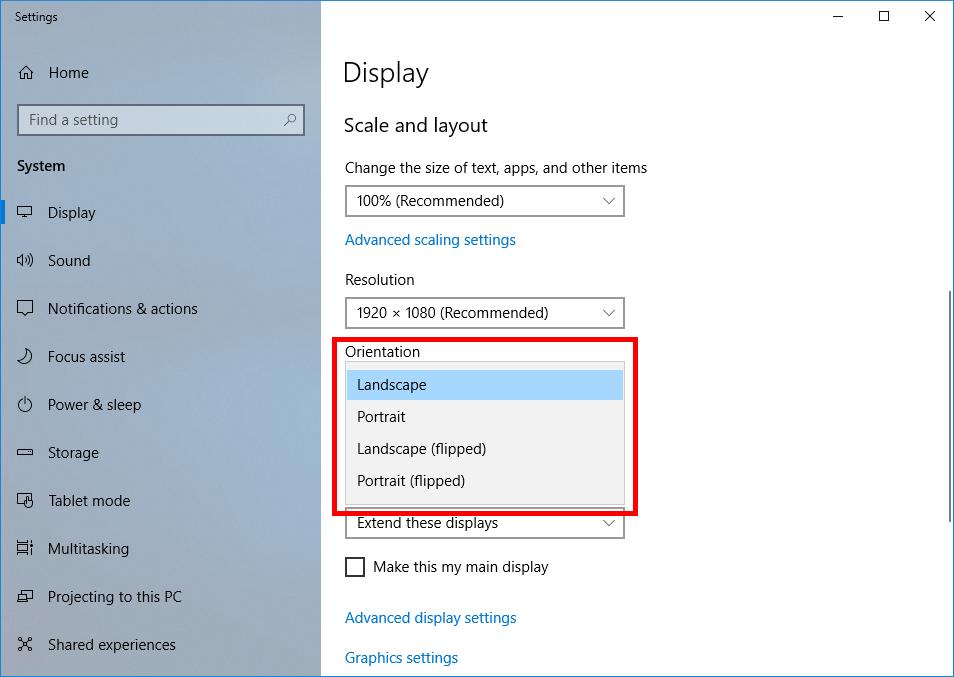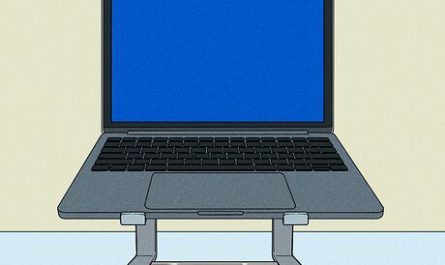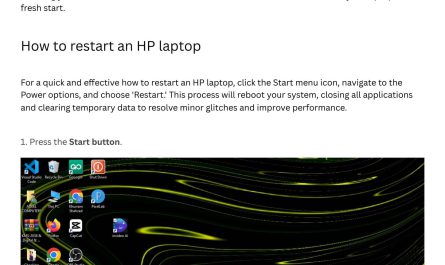You’ve just opened your laptop, ready to dive into work or binge-watch your favorite show. But wait… why is your screen sideways? It’s like your laptop suddenly decided to do a headstand without telling you. Super frustrating, right? Don’t worry—you’re not alone. This happens more often than you think, and the good news is, it’s usually a quick fix.
In this article, I’ll walk you through why your laptop screen might be sideways and exactly how to get it back to normal. No tech jargon or complicated steps—just clear, friendly guidance to get you back on track.
Why Is My Laptop Screen Displaying Sideways?
First off, let’s talk about why this happens. Honestly, your laptop screen doesn’t just decide to turn itself sideways for fun. There are a few common reasons behind this:
- Accidental keyboard shortcuts: Sometimes you hit a combination of keys without noticing, and bam—the screen rotates.
- Display settings got changed: Maybe you or someone else tweaked the screen orientation in your laptop’s settings.
- Display driver glitches: The software that controls your screen (called a display driver) can sometimes act up, causing weird behavior like sideways screens.
- Tablet or 2-in-1 mode: On convertible laptops, switching between laptop and tablet mode can rotate the screen automatically.
If your screen is suddenly sideways, it’s usually because of one of these. Imagine you were typing quickly, and your hand brushed over a combo like Ctrl + Alt + Arrow key—screen flipped! Happens more than you’d think.
How Can I Fix a Sideways or Rotated Laptop Screen?
Let’s get to the good stuff: fixing it. Here are the easiest ways to correct your sideways screen, in a few simple steps.
1. Use Keyboard Shortcuts to Rotate Screen
The quickest way is with a keyboard shortcut. Most Windows laptops support these combos:
| Shortcut Combination | What It Does |
|---|---|
| Ctrl + Alt + Up Arrow | Rotate screen to normal (0°) |
| Ctrl + Alt + Right Arrow | Rotate screen 90° clockwise |
| Ctrl + Alt + Down Arrow | Rotate screen upside down (180°) |
| Ctrl + Alt + Left Arrow | Rotate screen 90° counterclockwise |
Try pressing Ctrl + Alt + Up Arrow first to see if it brings your screen back to normal. It’s the fastest fix and usually works like a charm.
If you use a Mac, things are a bit different—you’ll need to change display settings manually, which I’ll cover next.
2. Change Screen Orientation via Display Settings (Windows)
If shortcuts aren’t working, here’s how to change it through settings:
- Right-click anywhere on your desktop.
- Select Display settings from the menu.
- Scroll down to find Display orientation.
- Choose Landscape from the dropdown menu.
- Click Apply, then Keep changes if the screen looks correct.
Boom! Your screen should flip back to normal.
3. Rotate Screen on Mac
Mac users, if your screen is sideways (which is rare but possible), follow these steps:
- Open System Preferences.
- Click on Displays.
- Hold down the Option key and click on Rotation (this option only shows when holding Option).
- Choose Standard or 0° rotation.
- Close the window and your display should be back to normal.
4. Check Tablet or 2-in-1 Mode Settings
If you’ve got a convertible laptop, sometimes the screen rotates based on how you’re holding it:
- Swipe in from the right edge of the screen to open Action Center.
- Look for the Rotation lock button.
- If it’s on, turn it off to allow the screen to auto-rotate properly—or turn it on to keep it locked.
This simple toggle often solves accidental rotations.
What Keyboard Shortcuts Rotate the Screen?
You might wonder: “What exactly are those shortcuts?” Here’s a quick summary so you can keep it handy:
- Ctrl + Alt + Up Arrow – Normal orientation (landscape)
- Ctrl + Alt + Right Arrow – Rotate 90° clockwise
- Ctrl + Alt + Down Arrow – Upside down (180°)
- Ctrl + Alt + Left Arrow – Rotate 90° counterclockwise
These shortcuts are like secret codes to control your display orientation fast. Just press them confidently!
Note: Not all laptops support these shortcuts by default, especially if the display driver doesn’t. But if yours does, they’re a lifesaver.
Can Display Driver Issues Cause Screen Rotation?
Absolutely. The display driver is the software responsible for communicating between your operating system and your graphics hardware. If this driver misbehaves, it can cause all sorts of display weirdness, including the screen spinning sideways.
Here’s when driver issues might be the cause:
- You recently updated or installed new graphics software.
- Your laptop crashed or froze, then the screen rotated strangely after reboot.
- No keyboard shortcuts or display settings fix the problem.
If you suspect this, updating or reinstalling the display driver can help.
How to Update Your Display Driver (Windows):
- Press Windows Key + X, then select Device Manager.
- Expand the Display adapters section.
- Right-click on your graphics device, select Update driver.
- Choose Search automatically for updated driver software.
- Follow the prompts, then restart your laptop.
This usually resolves driver glitches causing rotation problems.
Frequently Asked Questions About Sideways Laptop Screens
Here’s a quick FAQ table to tackle other common questions:
| Question | Answer |
|---|---|
| My screen won’t rotate back—what now? | Try updating your display driver or use System Restore to revert recent changes. |
| Does this happen on Mac laptops? | Rarely, but possible. Macs tend to have fewer auto-rotate issues than Windows PCs. |
| Can viruses cause screen rotation? | Very unlikely. Screen rotation is usually driver or settings related. |
| Why did my screen rotate during a game? | Games sometimes switch resolutions and orientations—check in-game settings or update drivers. |
Wrapping It Up: No More Sideways Screens!
So next time your laptop screen turns sideways, don’t panic. With just a few keystrokes or clicks, you can get it back to normal. Remember:
- Try Ctrl + Alt + Up Arrow first.
- Check your display settings if shortcuts don’t work.
- Look at tablet mode and rotation lock.
- Update your display driver if nothing else helps.
Basically, this sideways screen issue isn’t a mystery monster—it’s a tech hiccup you can fix yourself.
Got a friend who’s freaking out over a sideways laptop right now? Share these tips and save their day. Because honestly, no one should be stuck trying to use a keyboard upside down.
References
[1] According to Microsoft Support, you can rotate your screen using keyboard shortcuts or display settings. https://support.microsoft.com/en-us/windows/rotate-your-screen-7a3d9a5a-3c5a-4a1d-b8d9-9b57a14e6575
[2] Intel’s official graphics driver update instructions explain how outdated drivers cause display issues like screen rotation. https://www.intel.com/content/www/us/en/support/articles/000005511/graphics.html
[3] Apple Support notes that screen rotation on Macs is rare but can be manually adjusted in Display Preferences. https://support.apple.com/en-us/HT204948
Feel free to bookmark this article—you never know when your laptop might flip out again!