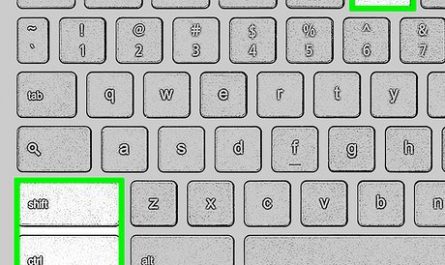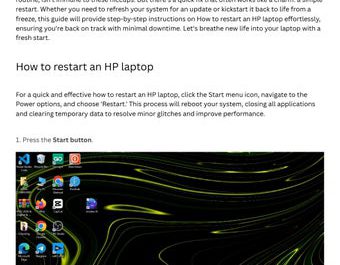You sit down, ready to get some work done or scroll through your favorite social media, and suddenly—your mouse stops responding. Whether it’s the touchpad on your laptop that’s gone silent or an external mouse that refuses to move the cursor, it’s frustrating, right? You’re left wondering, Why is my laptop mouse not responding? and How do I fix it? Don’t worry, you’re not alone—and I’m here to walk you through this step-by-step.
Let’s figure out what’s going wrong, how to fix it, and why it might be happening in the first place. I promise, even if you’re not tech-savvy, you’ll get this sorted out today.
Why Is My Laptop Mouse Not Responding?
First off, let’s get clear on the problem. When your mouse isn’t working, it basically means the cursor on your screen won’t move or respond to clicks. This can happen with either:
- Your laptop’s built-in touchpad
- An external mouse connected via USB or Bluetooth
There are a few reasons why this might happen:
- Touchpad is accidentally disabled
Maybe you hit a key combo that turned the touchpad off. - Driver issues
Sometimes, the software that makes your mouse work can get outdated or corrupted. - Hardware problems
A damaged touchpad or faulty mouse can stop working altogether. - System glitches
Your laptop might be frozen or experiencing a bug.
Understanding this helps us know where to start looking.
How Do I Fix a Non-Working Touchpad on My Laptop?
The touchpad is your lifeline if you don’t have an external mouse handy. Here’s what you can do to get it back:
1. Check If the Touchpad Is Disabled
Sometimes, you accidentally disable your touchpad without realizing it. Many laptops have a function key that toggles the touchpad on/off. For example:
- On some Dell laptops, pressing Fn + F3 toggles the touchpad.
- On HP laptops, it might be Fn + F5 or a dedicated touchpad button above the keyboard.
Look for a key with a little touchpad icon and try pressing it, or check your laptop manual.
2. Enable Touchpad in Settings
If the keys don’t work, try this:
- Use your keyboard to open Settings: press Windows key + I.
- Navigate to Devices > Touchpad using the arrow and Tab keys.
- Make sure the touchpad is turned On.
Here’s a quick shortcut table for navigating using your keyboard:
| Action | Shortcut Keys |
|---|---|
| Open Settings | Windows key + I |
| Move between options | Tab or Arrow keys |
| Select an option | Enter |
| Go back | Alt + Left Arrow |
3. Update or Reinstall Touchpad Drivers
Outdated or broken drivers can cause the mouse to stop working.
- Press Windows key + X, select Device Manager.
- Use arrow keys to select Mice and other pointing devices, press Enter.
- Highlight your touchpad driver (might say “Synaptics” or “ELAN”).
- Press Shift + F10, choose Update driver.
- Select Search automatically for updated driver software.
If that doesn’t work, try uninstalling the driver and restarting your laptop—Windows will reinstall it automatically.
4. Check for Windows Updates
Sometimes Windows updates fix bugs that cause hardware problems:
- Go to Settings > Update & Security > Windows Update.
- Press Check for updates.
Could Software or Driver Issues Cause My Mouse to Stop Working?
Absolutely. Your mouse is a mix of hardware and software working together. If the software (drivers or system files) that controls your mouse isn’t working right, your cursor can freeze or disappear.
What Causes Driver Issues?
- Outdated drivers
If you haven’t updated your laptop in ages, drivers might be too old. - Windows update conflicts
Occasionally, a Windows update can clash with existing drivers and cause glitches. - Corrupted drivers
This happens if something interrupts a driver update or your files get damaged.
How to Fix Software Issues
Here’s a quick checklist:
- Update drivers (covered above).
- Roll back drivers (if a recent update caused the problem).
- Run Windows Troubleshooter:
Go to Settings > Update & Security > Troubleshoot > Additional troubleshooters > Hardware and Devices. Follow on-screen steps.
Why You Might Need to Use Keyboard Only
If your mouse isn’t working at all, you might get stuck navigating without it. Don’t panic. Your keyboard’s here to save the day:
- Use Tab and arrow keys to move around.
- Enter selects.
- Windows key + arrow keys snap windows to the side, helping navigation.
What Hardware Problems Can Affect My Laptop Mouse?
If software checks out, you might have a hardware problem. Here are the common culprits:
1. Faulty Touchpad
- Physical damage or wear and tear can stop it from working.
- Touchpad connectors inside the laptop can get loose.
If you notice the touchpad feels stuck or unclickable, hardware might be the issue.
2. Dead External Mouse
- Batteries in wireless mice can die unexpectedly.
- Wired mice can have broken cables or connectors.
- USB ports might not be delivering power.
3. USB Port Problems
Try plugging your mouse into a different USB port. Ports can get damaged or lose power.
4. Dirt or Debris
A surprising amount of issues come from dirt buildup around the touchpad or mouse sensor. Cleaning your device carefully with a soft cloth can help.
Step-by-Step Troubleshooting Guide for Your Laptop Mouse
Here’s how to approach this calmly and logically:
| Step | Action | Why? |
|---|---|---|
| 1 | Restart your laptop | Many issues fix themselves this way |
| 2 | Check if touchpad is disabled (keyboard shortcut or settings) | Avoid assuming hardware problem |
| 3 | Try an external mouse | Isolate if touchpad or external mouse issue |
| 4 | Update drivers and Windows | Fix software bugs |
| 5 | Test USB ports | Rule out port failure |
| 6 | Clean touchpad and mouse | Remove dirt affecting sensors |
| 7 | Consider hardware repair or replacement if nothing works | Last resort—hardware might be damaged |
Frequently Asked Questions (FAQs)
Q: Can I still use my laptop without a mouse?
Yes! You can do most tasks with just your keyboard. Use Tab, Arrow keys, and Enter. Windows shortcuts like Alt + Tab help switch programs.
Q: How do I know if my mouse problem is hardware-related?
If updating drivers and trying settings doesn’t help, and the mouse is dead on multiple laptops or USB ports, it’s most likely hardware.
Q: Can viruses cause my mouse to stop working?
Rare but possible. Malware can interfere with input devices. Run a virus scan with your antivirus software to be safe.
Final Thoughts
Your mouse—or touchpad—is the gateway between you and your laptop. When it stops working, you feel stuck, frustrated, and unsure where to turn. But as you can see, a lot of the time, the fix is something simple: a disabled touchpad, driver update, or a quick restart can save your day.
Remember, tech can be confusing, but you’re not helpless. You’ve got the tools, and with this guide, you know what to try first. Got a mouse that’s acting up? Don’t sweat it—we’ve got your back.
References
[1] According to Microsoft Support, updating or reinstalling your touchpad drivers can resolve most mouse issues on Windows laptops. https://support.microsoft.com/en-us/help/4028443/windows-10-fix-mouse-issues
[2] Tech experts at HP recommend checking the touchpad toggle key and settings first before assuming hardware failure. https://support.hp.com/us-en/document/c03576822
[3] According to Dell, hardware problems like damaged USB ports or faulty touchpads can prevent mouse functionality. https://www.dell.com/support/kbdoc/en-us/000178697/how-to-troubleshoot-mouse-and-touchpad-issues-on-windows-10
If you’re still stuck after these steps, feel free to drop a comment or reach out to a local tech pro. Sometimes, a quick hands-on look is all you need!