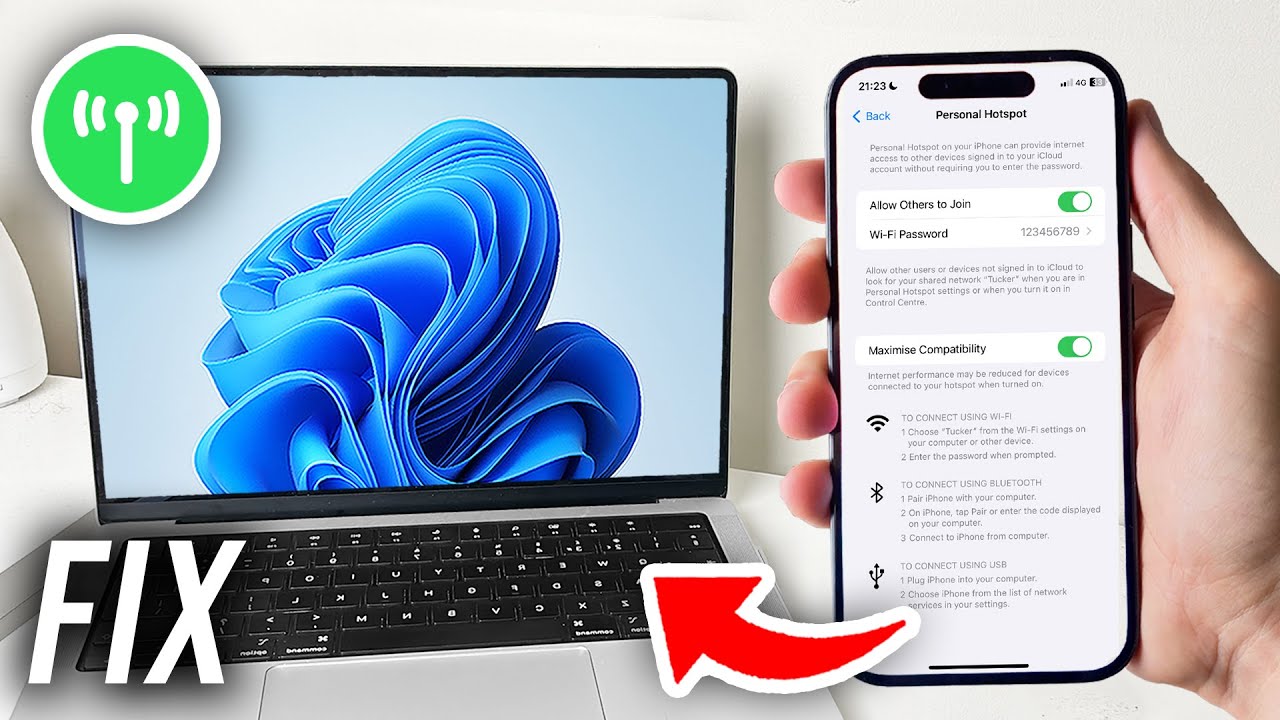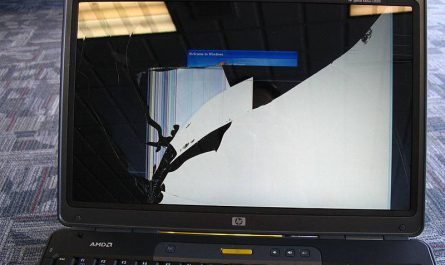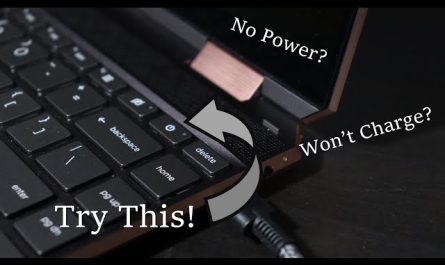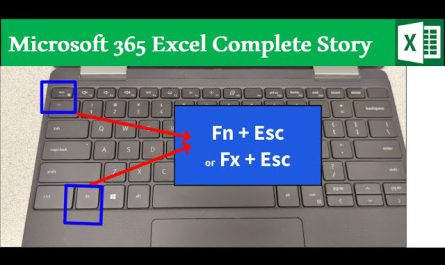If you’ve ever tried to use your phone’s hotspot to get online on your laptop only to find it stubbornly refuses to connect, you’re definitely not alone. It’s one of those annoyances that can really kill your flow, especially when you’re in a pinch and need internet access fast. You might be thinking, “Why won’t my laptop connect to my hotspot?” and feeling frustrated after several failed attempts. Don’t worry, though — we’ll walk through everything you need to know and do to fix this, even if you’re not a tech whiz.
Common Reasons Your Laptop Won’t Connect to Hotspot
Let’s start by getting a feel for why this happens in the first place. Here are some usual suspects:
1. Incorrect Network Credentials
Sometimes we mistype the hotspot password or select the wrong network name. It happens to the best of us—especially when the hotspot name looks similar to others nearby.
2. Bluetooth or Wi-Fi Conflicts
If your laptop is trying to connect on multiple fronts, like Bluetooth and Wi-Fi, it might get confused or clash. This can interrupt the hotspot connection.
3. Hotspot or Laptop Outdated Software
If either your phone or laptop is running old software or drivers, compatibility issues may block the connection.
4. Data Limit Reached on Hotspot
Some mobile plans restrict hotspot data. Once you hit the cap, your hotspot might become slow or block connections altogether.
5. Network Settings Glitch
Sometimes settings on your laptop or phone just get tangled up—like your laptop holding onto old network info or your phone’s hotspot being set to hidden.
6. Hardware Problems
A faulty Wi-Fi card in your laptop or issues with your phone’s antenna can sometimes be the root cause.
These are just a few common reasons, but we’ll dig into what you can do about them next.
How to Troubleshoot Connectivity Issues Step by Step
Alright, it’s time to roll up your sleeves. Follow these steps one by one, and you’ll either fix the problem or figure out exactly where it’s coming from.
Step 1: Double Check Your Network and Password
Before anything else, make sure:
- Your phone’s hotspot is turned on.
- You’re selecting the correct SSID (network name) on your laptop.
- You’re entering the hotspot password correctly—watch out for capital letters and numbers.
If you’re unsure, try toggling the hotspot off and back on again on your phone. Sometimes a quick reset shakes up any small glitches.
Step 2: Restart Both Devices
This old trick works surprisingly often. Shut down your laptop, turn off your phone’s hotspot, then power both back on. This can clear temporary software bugs and reset Wi-Fi connections.
Step 3: Forget and Reconnect to the Hotspot on Your Laptop
Your laptop might be holding on to corrupted or outdated hotspot info. Here’s how to fix it:
- Go to your laptop’s Wi-Fi settings.
- Find the hotspot network in your list of saved networks.
- Select “Forget” or “Remove” the network.
- Then, scan for networks and try connecting fresh with the right password.
This forces your laptop to treat the hotspot like a new connection.
Step 4: Check Airplane Mode and Wi-Fi Settings
Make sure airplane mode is off on both devices, and Wi-Fi is enabled on your laptop.
Also, confirm that your phone’s hotspot is set to allow connections. Some phones let you limit the number of devices or block certain devices.
Step 5: Update Your Laptop’s Network Drivers
Old or corrupted network drivers can cause connectivity nightmares. Here’s a quick rundown:
- On Windows, open Device Manager → Network Adapters → Right-click your Wi-Fi adapter → Update Driver.
- On Mac, make sure your system software is up to date (Apple menu → System Preferences → Software Update).
Updating drivers can fix bugs and improve compatibility.
Step 6: Reset Network Settings on Both Devices
If nothing’s working, try resetting network settings.
- On your phone, this usually clears Wi-Fi passwords, Bluetooth pairings, and VPN settings but leaves your data safe.
- On Windows laptops, run the Network Reset tool in Settings → Network & Internet → Status → Network reset.
- On Mac, go to System Preferences → Network → Select Wi-Fi → Advanced → Remove and re-add the service.
Be prepared to reconnect to all your networks afterward.
Step 7: Check for Data Limits and Carrier Restrictions
If your phone plan restricts hotspot usage or has a data cap, you might hit a wall without knowing it.
Check with your carrier’s app or website to see if your hotspot data is maxed out or if your plan supports tethering.
Step 8: Try a Different Device
To isolate the issue, try connecting another device (say, a tablet or another laptop) to your hotspot. If it connects fine, the problem likely lies with your laptop. If not, the issue is probably with your hotspot or phone.
Specific Settings You Might Need to Adjust
Sometimes small tweaks can save the day. Here are a few key ones:
On Your Phone (Hotspot Settings):
-
Maximize Compatibility Mode: Many phones have a setting called “Maximize compatibility” or “Extended compatibility” that changes the hotspot’s Wi-Fi band from 5 GHz to 2.4 GHz. Since some laptops don’t support 5 GHz, switching can help.
-
Allow Connections Automatically: Ensure your hotspot is set to allow all devices or specifically your laptop.
On Your Laptop:
-
Network Profile Type: Windows lets you set Wi-Fi networks as Public or Private. A Public profile might block some connectivity features. Set your hotspot network as Private for smoother interactions.
-
Disable VPNs or Firewalls Temporarily: Sometimes these block new connections. Turning them off briefly can test if they’re the cause.
-
Change IP Settings: If your laptop’s IP configuration is static or conflicting, try switching to automatic (DHCP).
Could Hardware or Software Problems Be Causing This?
Definitely. If you’ve tried everything above and still can’t connect, it might be time to look at:
Hardware Issues:
-
Laptop’s Wi-Fi Card: It can malfunction. You might notice your laptop struggles with all Wi-Fi networks, not just your hotspot.
-
Phone’s Antenna or Hotspot Feature: Rare, but possible, especially if the hotspot works inconsistently or only with some devices.
Software Problems:
-
Corrupt Operating System Files: These can cause weird network problems.
-
Malware or Viruses: They can interfere with network operations.
-
Third-Party Security Software: Some antivirus or firewall tools incorrectly block hotspot connections.
If you suspect hardware issues, it’s worth running diagnostic tests or visiting a repair shop. For software problems, consider running virus scans and system file checks.
Quick FAQ: Laptop Won’t Connect to Hotspot
| Question | Quick Answer |
|---|---|
| My hotspot shows up on the laptop but won’t connect. What now? | Forget the network on your laptop and reconnect, double-checking the password. |
| Can my phone’s hotspot be hidden? | Yes. Ensure hotspot visibility is on; otherwise, your laptop won’t find it. |
| Why does my laptop connect but have no internet? | Could be an IP conflict or your phone’s carrier blocking internet through hotspot. |
| My laptop says “limited access” or “no internet.” | Try restarting devices, resetting network settings, or check for data limits. |
| Is there a limit to how many devices I can connect? | Usually yes; many phones limit hotspot connections to 5-10 devices. |
Final Thoughts
It’s super frustrating when your laptop won’t connect to your hotspot, especially when you’re on the go or running out of time. But as you’ve seen, most connection issues boil down to simple fixes like checking passwords, restarting devices, or tweaking some settings.
Remember to isolate the problem by testing other devices. That way, you’ll know whether the culprit is your laptop or your phone’s hotspot. And if all else fails, don’t hesitate to update drivers or reset network settings — these reset your devices’ Wi-Fi brains and can clear stubborn glitches.
Next time you run into this problem, you’ve got a handy checklist to get you back online without the stress. And hey, it’s okay to feel stuck sometimes — technology can be tricky, but with patience and a little troubleshooting, you’ll get through it.
References
[1] According to Lifewire, forgetting and reconnecting to a Wi-Fi network is a common fix for many connection issues. https://www.lifewire.com/fix-cant-connect-to-wi-fi-connection-4177874
[2] Microsoft Support explains how to update Wi-Fi drivers on Windows laptops. https://support.microsoft.com/en-us/windows/update-drivers-in-windows-10-8c578f35-6e0e-7c14-7a0e-7b129a9d5cdd
[3] Apple Support details network resetting on Mac. https://support.apple.com/en-us/HT202068
[4] Verizon explains hotspot data limits and restrictions. https://www.verizon.com/support/knowledge-base-216069/
If you’re still stuck or want me to help you troubleshoot specific devices, just ask!